How to install a POWERbot
The POWERbot robot vacuum cleaner is designed with a slimmer body without compromising its powerful suction. Moreover, it can effectively remove dirt and dust that is hidden deep inside the fibers of carpets effectively. Install your POWERbot with the following instructions for an enjoyable vacuum time.
Installing the docking station
- Install the docking station in a place without obstacles or a and danger of falling, where the floor and wall are level.
- Make sure that the docking station is always plugged in and turned on. (Always turn on the power of the docking station.)
- If power is not supplied to the docking station, the POWERbot will be unable to find it and will not automatically recharge.
(1) Docking station: Connect the battery charger jack to the docking station.
(2) Battery charger: Connect the power cord to the battery charger (the side with the sticker attached must be face down).
(3) Power cord: Plug the power cord into an outlet.

Note:
- The actual design of the appliance may differ depending on the type of model that you have.
- This image is a reference in English, but it is available in the language of your country.
Warnings
- If the emergency switch is off, the POWERbot will not charge even if it is docked on the docking station.
- If the POWERbot is left detached from the docking station, the battery will drain over time.
- If the POWERbot is in sleep mode, the power will not come on even if the emergency switch is turned off and then on again. Press and hold the [Start/Stop] button on the POWERbot to turn the sleep mode off.
- When not in use for a long period of time for travel or business trips, turn the emergency switch of the POWERbot to the off position and unplug the charger.
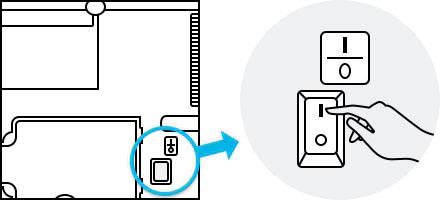
Note:
- The actual design of the appliance may differ depending on the type of model that you have.
- This image is a reference in English, but it is available in the language of your country.
Charging
Manually charge the POWERbot
Step 1. Turn on the emergency switch on the bottom. (You must turn on the emergency switch to turn on the POWERbot.)
Step 2. Manually charge the POWERbot by placing it on the docking station.
Step 3. Check the charging status.
Note: The battery indicator blinks at 1 sec. intervals during charging and the indicator will remain in the ON status when fully charged.
Tips for charging a POWERbot
Smart charging
If POWERbot runs out of charge in Auto clean mode, it will automatically return to the docking station to be charged and will recommence the cleaning to complete the cleaning area after two-thirds of the battery charging is done. (Max. 2 times).
Automatic charging
If the battery indicator blinks at 0.4 sec. intervals, the POWERbot will automatically return to the docking station to be charged.

Recharging
You can command the POWERbot to recharge at the docking station while it is in cleaning mode. Push the button on the display.
Low battery (Lo)
Manually charge the POWERbot by placing it on the docking station.

Warnings: Check the power and cleaning status of the charger unit
If there is a power outage or the charger unit is unplugged, the POWERbot will not be able to locate the charger unit and will not be able to automatically recharge. Please always turn the power of the charger unit on. Make sure that there are no foreign substances on the charging terminal. Wipe the charging terminals of the POWERbot and the charger unit with a dry cloth.
Note: Please use a power supply that is 100 V-220 V ~ or higher.
Thank you for your feedback!
Please answer all questions.




