How do I connect my Note9 to a screen using DeX?
Samsung DeX allows you to use your smartphone like a computer by connecting your mobile device to an external display, such as a TV or monitor.
Please note: Use only official Samsung DeX supported accessories to avoid performance problems and malfunctions due to third party applications.
You can connect your smartphone to an external display in three ways.
The DeX Cable is the easiest way to connect your Note9 to a screen, as it is through the use of a single cable.

Two options will appear on your screen:
Start Samsung DeX: The mobile device’s screen will turn off and appear on the connected TV or monitor in desktop mode. Use your device as a pad to control what happens on the screen.
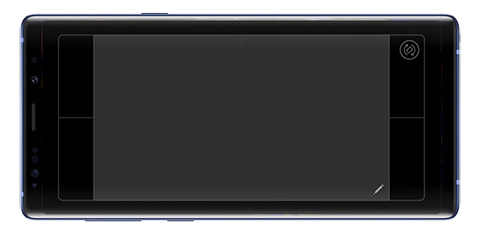
Switch to screen mirroring: The content of your Note9 will be mirrored on the connected screen.
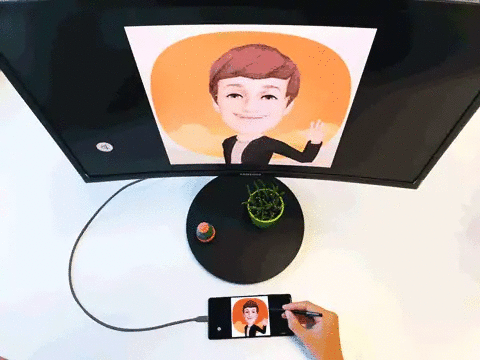
You can also connect your Note9 to an external screen using an HDMI adapter or a multi-port adapter.


Two options will appear on your screen:
Start Samsung DeX: The mobile device’s screen will turn off and appear on the connected TV or monitor in desktop mode. Use your device as a pad to control what happens on the screen.

Switch to screen mirroring: The content of your Note9 will be mirrored on the connected screen.
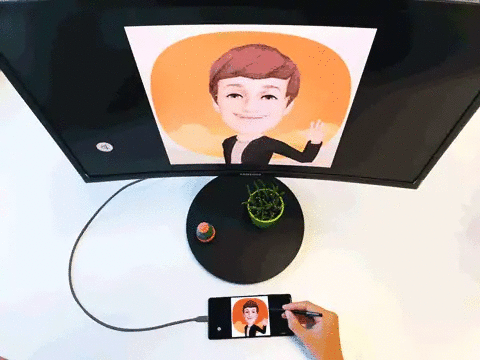
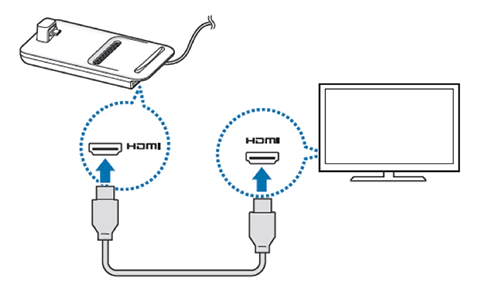
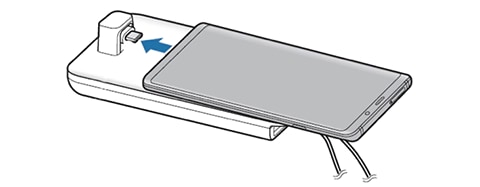
Please note: Ensure that your smartphone is horizontally inserted to the connector. Otherwise, the DeX Pad and your smartphone may be damaged.
Thank you for your feedback!
Please answer all questions.



