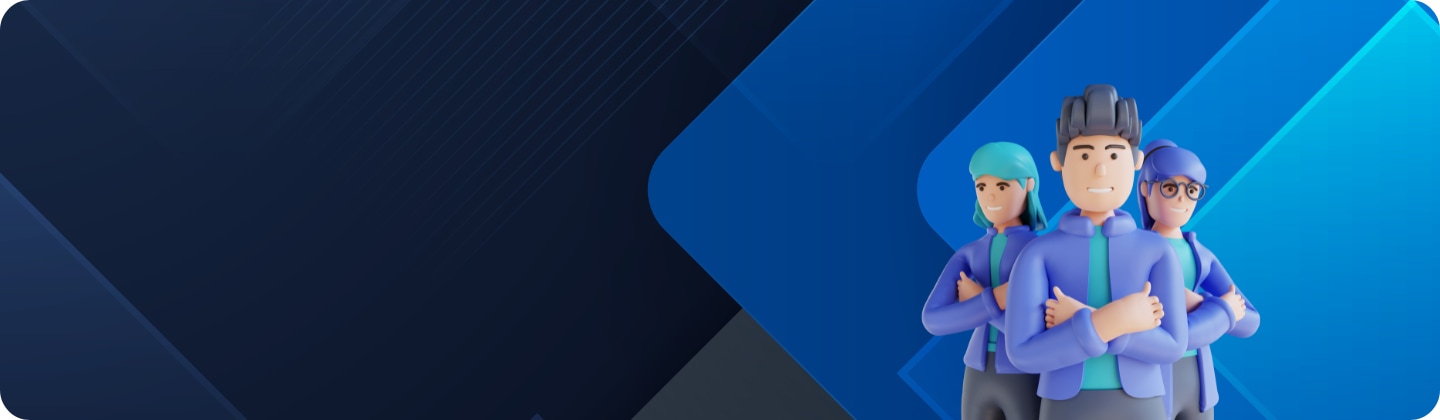How to find and remove duplicate files on your Galaxy device
How to
Free up space on your Galaxy device by quickly and easily removing duplicate files.
Follow the next steps to delete duplicates.


How to analyze storage to find and delete duplicate files
Please note: Be careful, if you delete all files after checking them, the original files are also deleted.
Thank you for your feedback!
Please answer all questions.