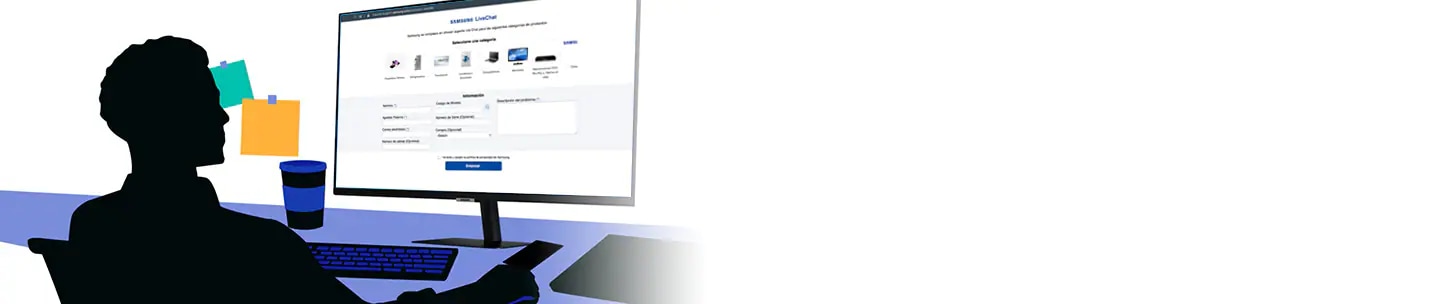How to fix Bluetooth connection problems with your phone or tablet
Here are two troubleshooting steps you can take to see what's causing the delay and reconnect your device in no time.
Note:
- Screen images and menu items may vary depending on your model and software version.
Open quick settings panel to check for Bluetooth connection
Swipe down on your phone or tablet screen from the top of the display and check if the Bluetooth icon is turned on
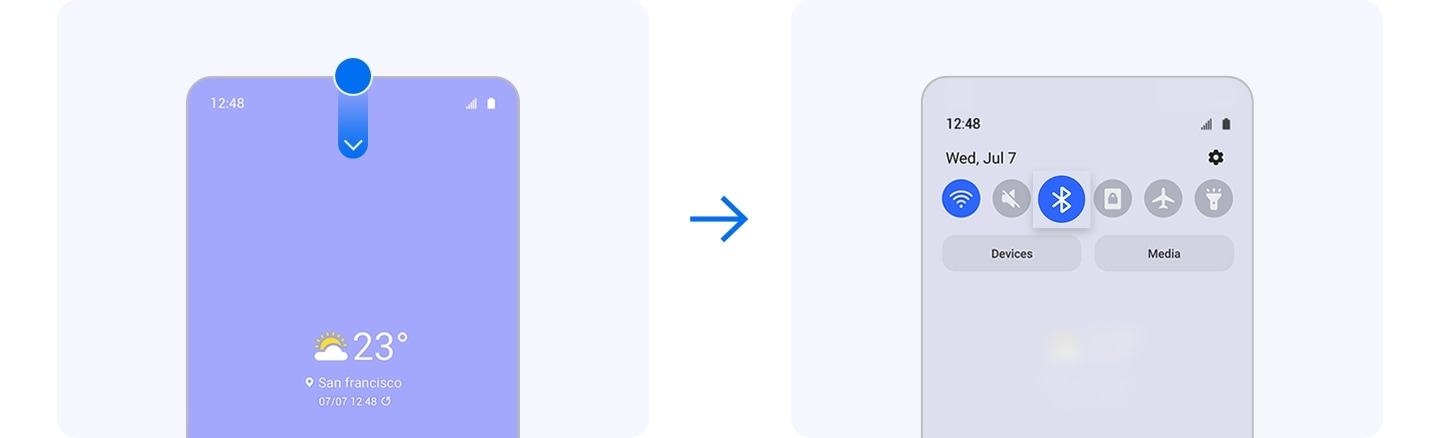
Search and select the device you want to pair with
Note:
- Your Bluetooth device may not connect to your phone or tablet if it's already connected to another device. If you've previously paired your Bluetooth device to another device that is in range, try disconnecting it from that device before pairing it with a new one.
To stabilize the connection between your phone or tablet and Bluetooth device, see if you can swipe or click to see each step.
Note:
- Bluetooth connection may be interfered with by an abrupt movement or distance between devices over 33 feet(10 meters).
- Placing metallic stickers near the antenna or using metallic protection covers can cause pairing problems. Being in a crowded area is also one of the causes of the interference on the Wi-Fi connection and Bluetooth bandwidth(2.4GHz).
- How you confirm your Bluetooth connection may differ depending on the pairing device. Check your device's manual to properly put it in a pairing mode.
(E.g. Buds: Place your buds back in their case, and close the lid. Then, reopen it.
Headphones: Press the Power or Call button for 7 to 8 seconds. The LED will blink and go blue to indicate the connection is established.)
Thank you for your feedback!
Please answer all questions.