How to pair Galaxy Buds using Bluetooth in Samsung One UI 8
When you connect your Galaxy Buds to a device running One UI 8, the earbuds will automatically scan for nearby devices using Bluetooth, and the QuickPair pop-up will appear accordingly. You no longer need to use the Galaxy Wearable app to pair Galaxy Buds. You can set up the connection directly through Bluetooth.

Note:
- This feature is only applicable to Samsung Galaxy devices that have updated to Samsung One UI 8.0.
- Images simulated for illustrative purposes. Actual UX/UI may differ.
How to connect your Galaxy Buds
You can easily connect your Galaxy Buds with your Samsung Galaxy devices through Bluetooth after completion of the software update to Samsung One UI 8.0. Check below to connect earbuds to your device:
Note: If the QuickPair pop-up does not appear on the screen, press and hold the connect button on the bottom of the earbuds case for pairing with the device.
How to adjust earbuds settings
The Settings menu shows which earbuds are connected and allows you to adjust their features.
Step 1. Check under the Account area within the Settings or Bluetooth list to see which earbuds are connected.
Step 2. Tap the earbuds name to directly access the earbuds settings.
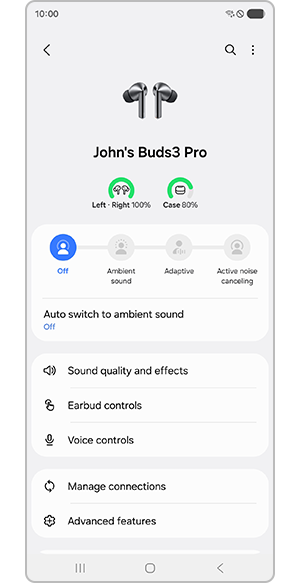
How to set up Bluetooth
You can restrict or modify the Bluetooth functionality of the earbuds that are connected to your device.
Note: Actual UX/UI may vary depending on the device model and software version.
Is this content helpful?
Thank you for your feedback!
Please answer all questions.


























