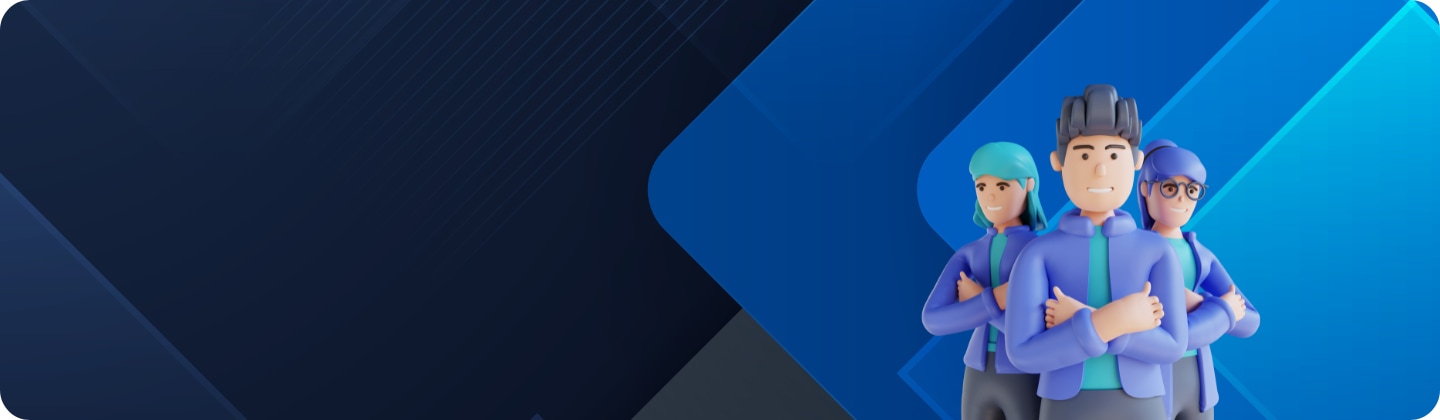How to reboot a frozen Galaxy device
How to
If your screen freezes or your device becomes unresponsive during use, you can force reboot by holding both the Side key and Volume down key simultaneously. If the issue persists after restarting the device, try following the steps below.


Free up Memory and Storage space
Your device may freeze or become unresponsive due to insufficient Memory and Storage space. If this is the case, try the following steps.
First, check your device's Memory and Storage space.
Step 1. Go to Settings, then select Battery and device care.
Step 2. Check the remaining storage space by selecting Storage and memory space by selecting Memory.
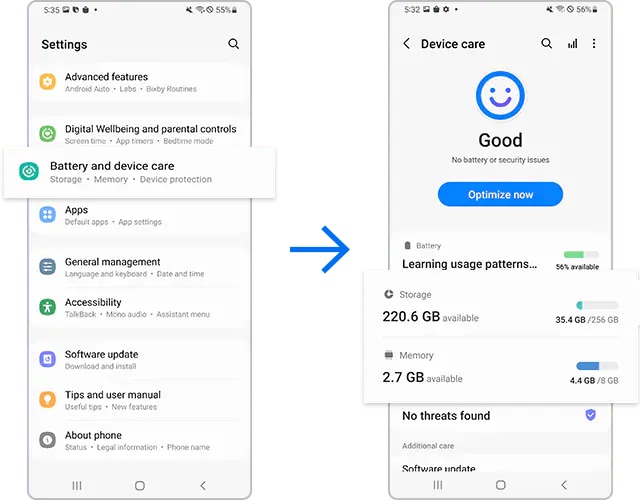
If there is insufficient space on your device, you can clear the cache by optimizing your device. Optimization closes apps running in the background, manages abnormal battery usage, and scans for crashed apps and malware. Follow the steps below to optimize your device.
Third-party apps may be the cause of your device becoming unresponsive. Since all third-party apps are disabled in Safe mode, you can check if a third-party app is the reason why your device keeps freezing. First, enable Safe mode to see if your phone becomes unresponsive. If your device does not freeze in Safe mode, it means a third-party app is the cause of the issues you are experiencing.
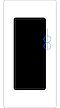

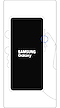

If your device has started becoming unresponsive recently, identify apps that you have downloaded lately and remove them in Safe mode. Follow the steps below.
You can switch from Safe mode to normal mode by following the steps below.
Step 1. Press and hold the Volume down key and the Side key simultaneously.
Step 2. Select Restart.
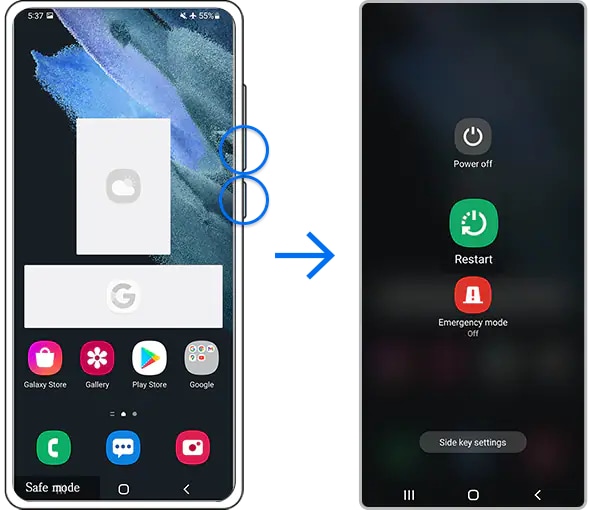
If your screen keeps freezing or you continue to experience issues with your device, you can try performing a Factory data reset. A Factory data reset will restore your device to its original settings and will completely erase all of your data.
Note:
- Before performing a Factory data reset, make sure you have your device's data backed up. Data deleted during a Factory data reset cannot be restored.
Note:
- If you followed the steps listed above but the issue persists, your device may be physically damaged. Please check the Support Center for relevant information.
- Device screenshots and menus may vary depending on the device model and software version.
- Volume and Side key locations may vary depending on the device model.
Thank you for your feedback!
Please answer all questions.