Media and Device feature
What is ‘Media and Devices’ feature?
As Was
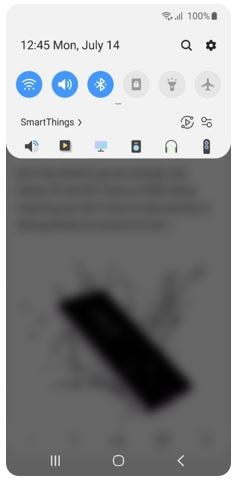
Note 10/10+
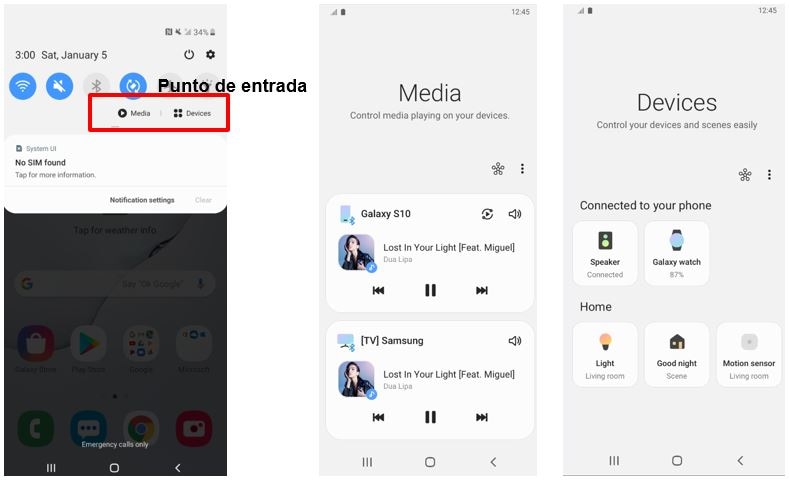
Media and Devices will be applied on Note10/10+
- If Media and Devices appears, SmartThings card of Quickpanel will be disappeared.
- Media and Devices is able to be hidden by options of Quickpanel.
- Regardless Media and Devices, User can use SmartThings application.
As Was:
The entry point is fragmented when user try to play media contents to my connected devices.
- Audio output change : Global settings, SmartThings card(just shown device connection status).
- Casting , Mirroring : Smart View, SmartThings card, Mirroring floating button.
The entry point to BT output devices varies whether or not SmartThings app is installed
- ST installed : Quick panel > ST panel card.
- ST uninstalled > Global settings > BT settings.
Unable to control playing media on Smart TV / Family Hub from phone
- The main function of Smart TV / )Family Hub plug-in is control channel(TV)/ temperature(FH).

With the new Samsung Note 10/10+:
Unify entry point through Media panel
- Common controller, Change Audio output.
Control other devices such as Smart TV / Family Hub / Galaxy home
- Able to control playing media on other devices from media panel of phone’s quick panel.
- Able to continue playing music from phone to other devices.

FAQ
Q: What kind of features are available with Media Panel controlling Music?
A: You can use Play/Pause, Previous/Next, Volume control, Audio output change feature on Galaxy Smartphone and Galaxy Tablet. You can also listen music continuously on other devices with Smart View button.
Q: Is it necessary to any conditions such as ‘connecting devices’, ’Sign in to Samsung Account’ and ‘Sign in to Smart Things’ to use Media Panel?
A : To control media playing on phone or tablet, it doesn't necessarily sign in to Smart Things. But Media Panel is the feature controlling Media content of the connected device to SmartThings, so users need to sign in SmartThings. If the device is connected to SmartThings and the media start to play, then user can check and control the media content.
Q: What kind of device type are supported on Media panel?
A: Samsung Smart TV, Family Hub and Samsung AI speaker control will be supported.
Q: Which Smart TV model is supported on Media panel?
A: Samsung Smart TVs released in 2019 or later (OS: Tizen 5.0 or later & after applying the September, 2019 OS update)
Q: Which connectivity should I use for setup?
A: You can setup with any network connectivity.
- PC : Ethernet, Wi-Fi, Metered network(e.g. LTE).
- Phone : Wi-Fi, Metered network(e.g.LTE).
Q: Which Family Hub model is supported on Media panel?
A: Family Hub: Samsung Family Hub refrigerators released in 2017 or later (OS: Needs to be upgraded to Tizen 4.0 or later).
Q : What kind of media app is shown on the Media panel?
A : You can see all the media app on phone in the phone card. For connected devices, please see the below table.
- Smart TV: Spotify, Ambient music, USB, Melon (Kor).
- Family Hub: Spotify, Bugs(Kor).
- Galaxy Home series: All media apps.
Q: Is Media Panel available to power On/Off for other devices?
A: Power On/Off is not provided on Media Panel.
You can control power On/Off of the device on Devices panel or each device's controller in SmartThings app.
Q: Is it displayed currently playing content or the last playing content in Media Panel?
A: Current playing & Last Playing content can be shown on Media Panel, but last Playing content can be shown on Media Panel for 30minutes after Pause on a Playing device.
Q: Can user control other devices with Media Panel on TV in addition to Galaxy Smartphone/Tablet?
A: At this moment, Media Panel is only available on Mobile devices(Phone, Tablet).
Q: Is it always displayed other devices card(TV, Family Hub, Galaxy Home) on Media Panel?
A: No, the device card can be shown when a user start playing the music on the connected device. However, phone card is always shown on the media panel for audio output change and media shift.
Currently, starting media app playing is not supported on Media panel. User can control the other device's media app after its playing start.
Q: (Multi Room feature)Is it possible to play the same music to multiple devices at the same time with Media Panel?
A: Currently, Multi Room feature has not supported on Media Panel, yet.
Q: How can I hide Media button on the quick panel?
A: You can hide media button on the quick panel more menu. The devices button also go to hide.
Q: What kind of new feature is provided in Media and Devices compared to SmartThings panel?
A: Media panel is designed to provide easy media control on my phone and other connected devices.
Devices Panel is designed so that it provides a more convenient control of the devices registered to SmartThings compared to how it was provided as a SmartThings panel.
New Features, compared to SmartThings panel
- Providing Room information/Device name/Device status with card shape, it is easy to identify each device’s information.
- Check various devices’ status at a glance and control it quickly.
- Easily select device shown as card list and reorder it.
- Provide paired D2D devices as card list and connect it with Bluetooth.
Is this content helpful?
Thank you for your feedback!
Please answer all questions.




