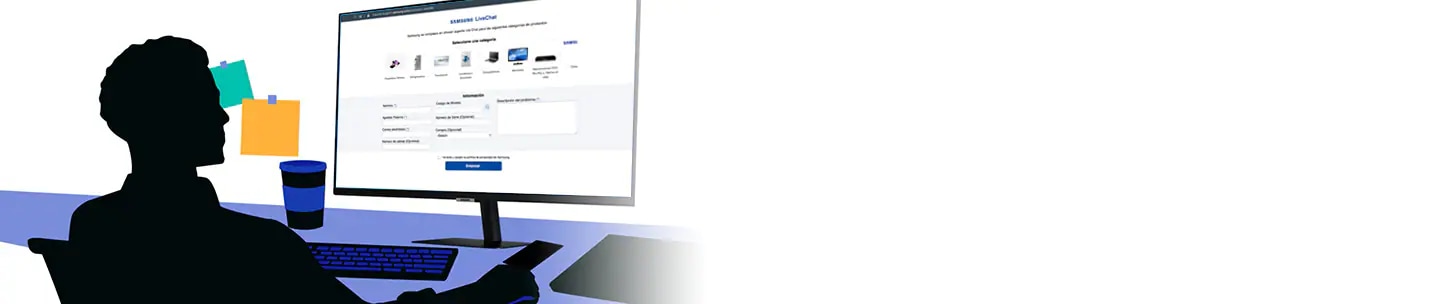What do the different indicator icons mean on your Galaxy phone
The icons displayed at the top of the screen provide information about the current status of your Galaxy phone. Check out the icons listed in the table below to see what each symbol represents when using your Galaxy phone.
Before you try the recommendations below, be sure to check if your device's software and related apps are updated to the latest version. To update your mobile device's software, follow these steps:
Step 1. Go to Settings > Software update.
Step 2. Tap on Download and install.
Step 3. Follow the on-screen instructions.
List of the indicator icons and their meanings
Indicator icons appear on the status bar at the top of the screen. The icons listed in the table below are the most common.
Network status icons
Wi-Fi
Connectivity
Services
Features
System notifications
Note:
- The indicator bar may not appear at the top of the screen in some apps. To display the status bar, drag down from the top of the screen.
- Some indicator icons appear only when you open the notification panel.
- The indicator icons may appear differently depending on the service provider or model.
If you are experiencing difficulties with your Samsung mobile, tablet, or wearables, you can send us a question in the Samsung Members app. Find out more about sending an error report. Learn more
Thank you for your feedback!
Please answer all questions.