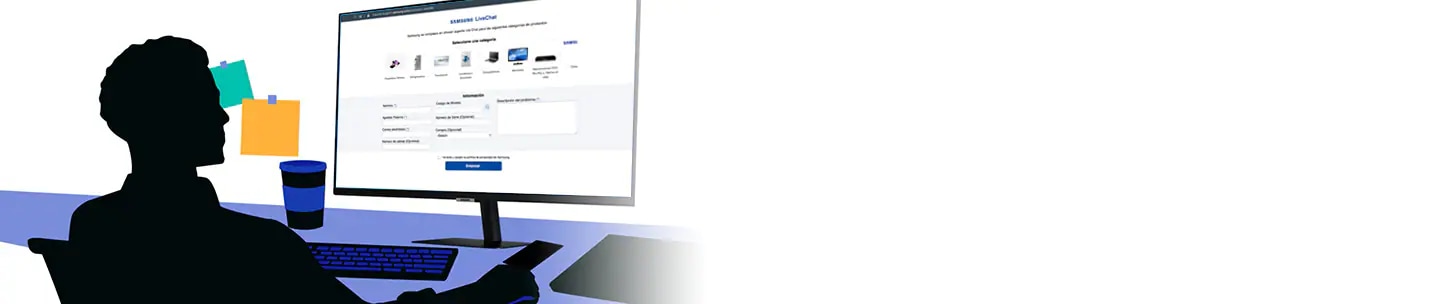What is Smart Lock feature and how do I set it on?
You can keep your Galaxy phone safe and avoiding typing in your PIN or password every time you use it. By setting up the Smart Lock feature, you can keep your phone unlocked when you are holding it or at a specific time or place. Check the guide below to set when and where your device stays unlocked.
Before you try the recommendations below, be sure to check if your device's software and related apps are updated to the latest version. To update your mobile device's software, follow these steps:
Step 1. Go to Settings > Software update.
Step 2. Tap on Download and install.
Step 3. Follow the on-screen instructions.
You can set your phone to unlock itself and remain unlocked when in trusted locations or when other devices are detected. For example, if you have set your home as a trusted location, when you get home your device will detect the location and automatically unlock itself. First, you need to set a screen lock method before you can use this feature. To set the Smart Lock, follow the steps below.
Step 1. Launch the Settings app, and then tap Lock screen.
Step 2. Tap Smart Lock and follow the on-screen instructions to complete the setup.
Step 3. Tap on the Smart Lock type that you want to use. You can check the guide for each Smart Lock type below.
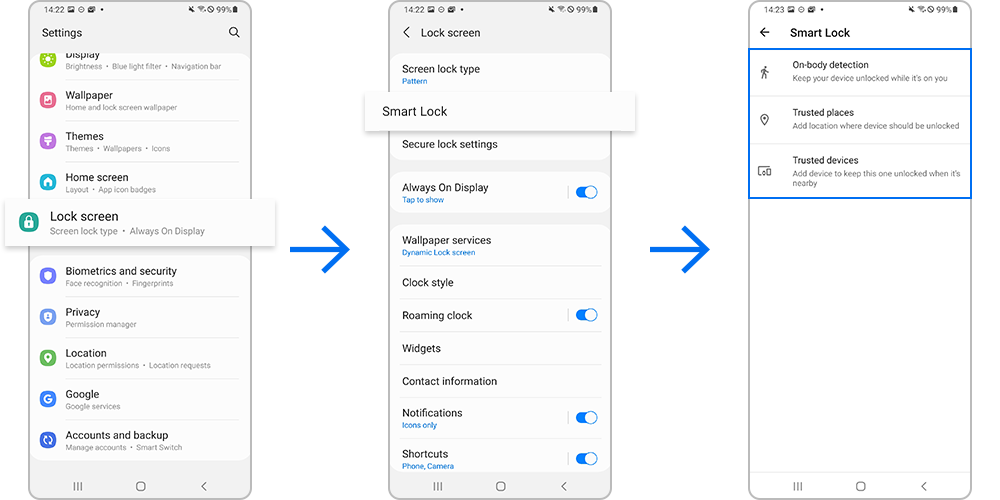
Note:
- This feature will be available to use after you set a screen lock method.
- If you do not use your device for four hours or when you turn on the device, you must unlock the screen using the pattern, PIN, or password you set.
You can keep your phone unlocked while it is on you. Just unlock it once, and it will stay unlocked as long as it’s in motion, like when you’re holding or carrying your device. Your device will lock when it detects that it’s been set down. To enable On-body detection, follow the steps below.
Step 1. Tap On-body detection.
Step 2. Tap the switch in the top right corner.
Step 3. Tap CONTINUE to agree to the on-screen notifications and enable On-body detection.
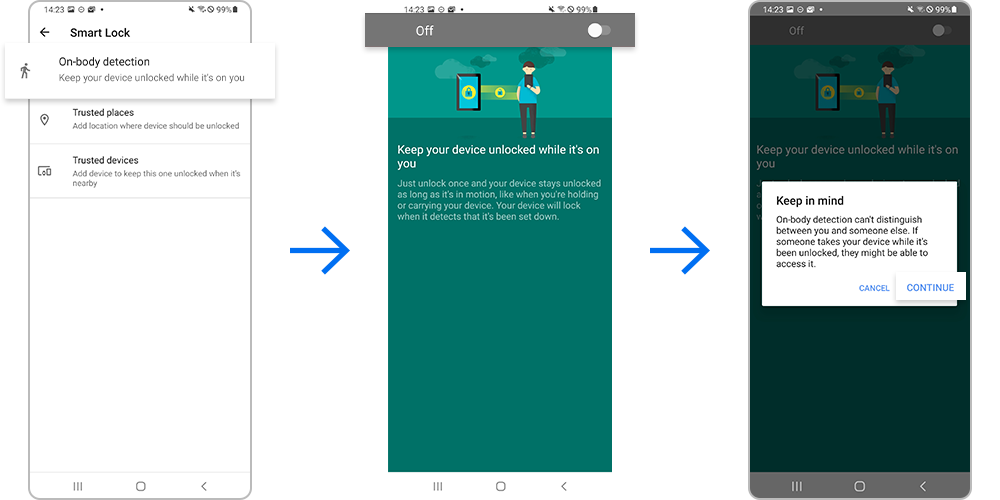
Note:
- On-body detection cannot distinguish between you and anybody else. If someone takes your device while it's unlocked, they may still be able to access it
You can set a location where the phone will stay unlocked. If you have a Home location defined in Google Maps, it will automatically be available as a trusted place. To add another place, follow the steps below.
If you add a trusted device, your phone will remain unlocked when it's nearby or connected to the trusted device. Your phone may be locked if disconnected from the trusted device, even if it reconnects. To add a trusted device, follow the steps below.
Note:
- Bluetooth connection range may be affected by the environment that you are using your device in.
- Device screenshots and menu may vary depending on the device model and software version.
Thank you for your feedback!
Please answer all questions.