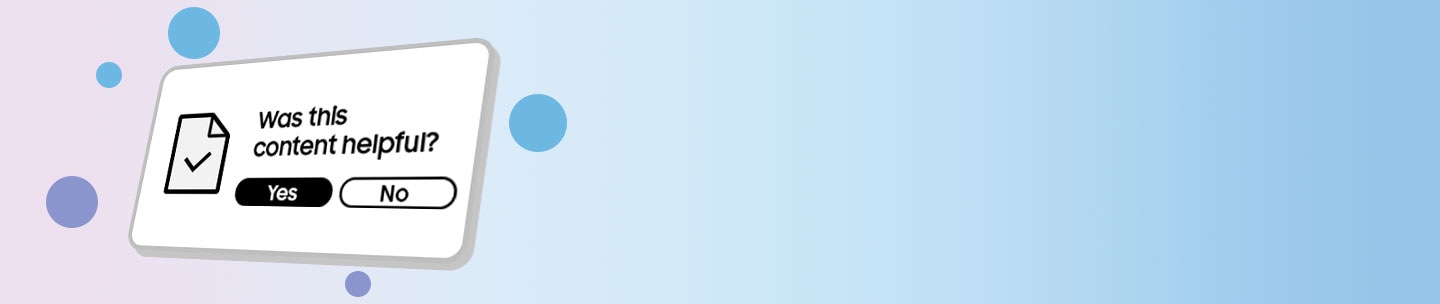What to do if the screen turns off while using the Galaxy phone?
Screen timeout is a feature that automatically turns off the display after a certain amount of time to save your phone's battery. The maximum screen timeout is 10 minutes, but you can also enable the ‘Keep screen on while viewing’ feature to keep the screen on while you’re looking at it.
Pantalla Galaxy
Screen timeout is a feature that automatically turns off the screen after a certain amount of time to save battery life. The default setting is 15 seconds, which may feel like the screen turns off too quickly, but this is normal. Follow the steps below to change the Screen timeout setting to keep your phone on longer.
Step 1. Launch the Settings app, then select Display.
Step 2. Swipe to and tap Screen timeout.
Step 3. Choose the desired time limit for your screen to stay on.
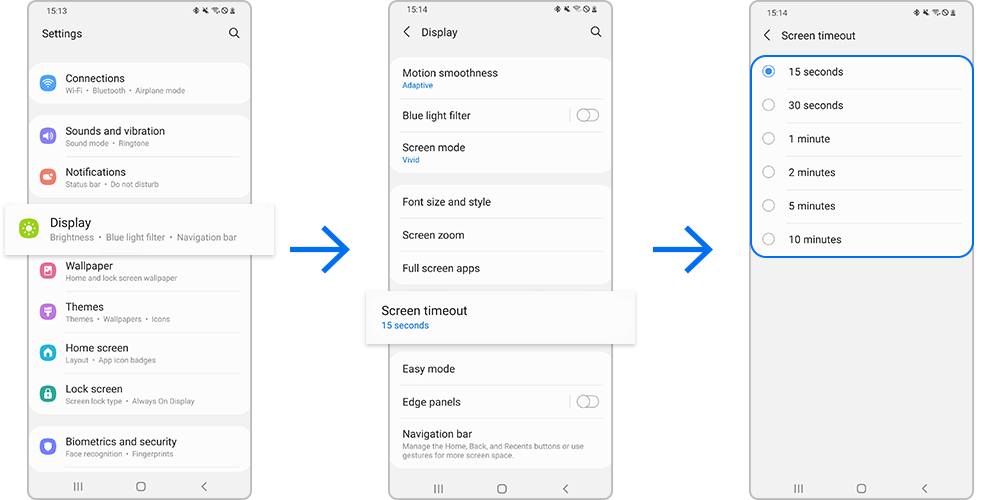
Note: The longer the screen duration, the more battery life is used.
When your phone is not in use, save battery life by turning off the display. However, not touching the screen does not always mean that the phone is not in use. Your Galaxy phone can keep the display on as long as you are looking at the screen. Follow the steps below to enable Keep screen on while viewing.
Step 1. Launch the Settings app, then select Advanced features.
Step 2. Tap Motions and gestures.
Step 3. Tap the switch next to Keep screen on while viewing to turn it on. This keeps the screen on while you’re looking at it, using the front camera to detect your face.
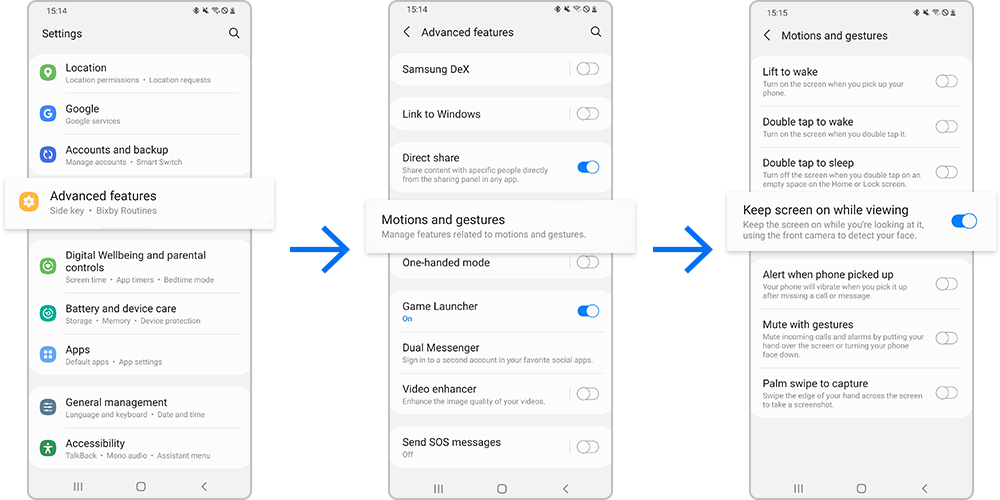
Note: Device screenshots and menus may vary depending on the device model and software version.
If you are experiencing difficulties with your Samsung mobile, tablet, or wearables, you can send us a question in the Samsung Members app. Find out more about sending an error report. How to use the Samsung Members app
Is this content helpful?
Thank you for your feedback!
Please answer all questions.