How to add your TV to the Smartthings app
Register your smart TV to the SmartThings app and enjoy its convenient and useful features.
What is SmartThings?
SmartThings is Samsung's hub for controlling smart home devices and can be downloaded to Android and iOS devices.
- Manage your home settings without even getting up from the couch. SmartThings is a powerful remote control for your home.
- Especially for the Samsung Smart TV, the SmartThings app can make your mobile device work as a smart TV remote. In addition, it offers a Screen Mirroring feature that allows the screen of a mobile device to be transmitted to the TV screen.
Method 1. Automatic registration
When you activate SmartThings app on your mobile device, it will automatically detect a nearby Smart TV and show a registration pop-up window.
Step 1. Turn on the TV and Launch SmartThings app.
Step 2. When you see the pop-up requesting you to add the TV, tap Add now.

Step 3. Tap Start and then select Location and Room for the TV.

Step 4. Wait until the connecting and registering process is completed.
Method 2. Manual registration
If the SmartThings app on your mobile device cannot detect your TV automatically, you can manually register your TV to the app.
Step 1. Turn on the TV and Launch the SmartThings app.
Step 2. Tap Add (the plus icon) and then select Device.
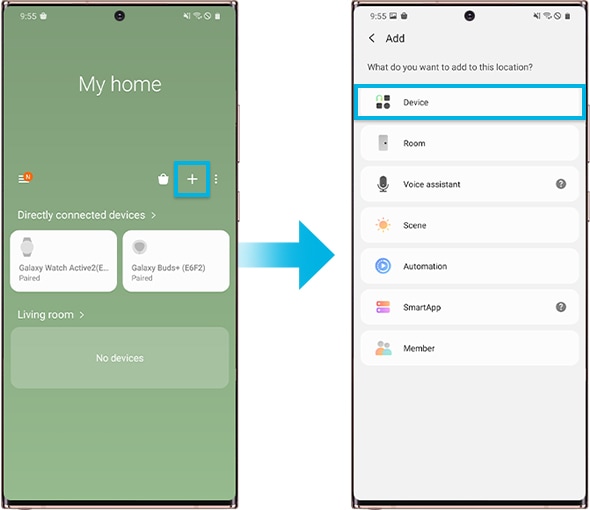
Step 3. Select TV and then select Samsung.
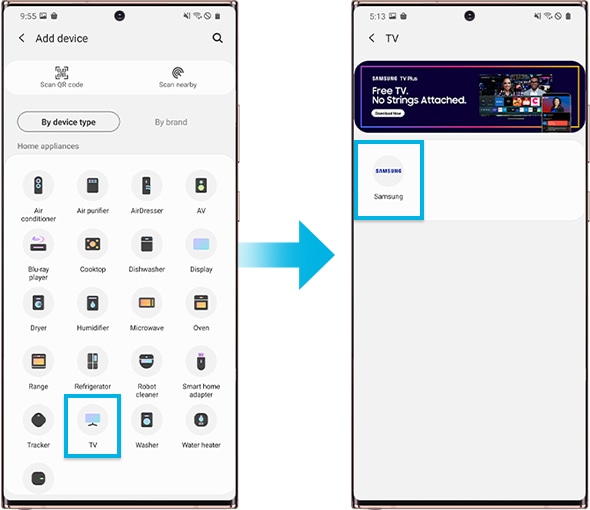
Step 4. Select TV, and then the tab Start.
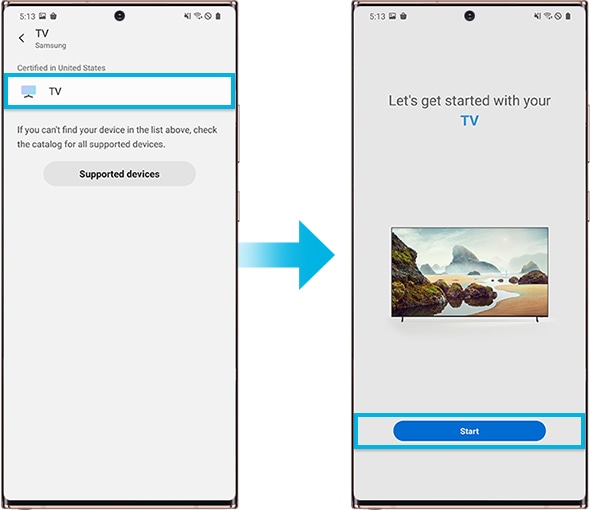
Step 5. Enter the PIN shown on the TV screen.
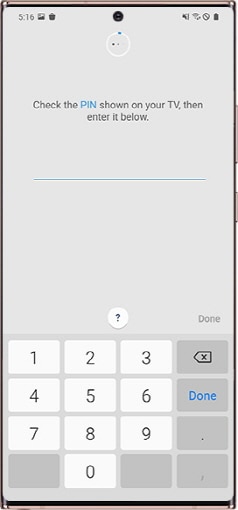
Step 6. Wait until the registering process is completed.
Note: The device screenshots and menu are only a sample in English. They are also available in the language of your country.
Thank you for your feedback!
Please answer all questions.




