How to troubleshoot issues while using The Freestyle
Breaking all stereotypes associated with projectors, The Freestyle features a large high-definition picture, rich sound, and all of the smart features you could want in a stylish compact size. Ready to be used anywhere at any time, The Freestyle can rotate 180° and allows you to enjoy the media you want to see freely and comfortably.
If The Freestyle is your first projector, you may be wondering about basic functions or daily management and upkeep of the system. Whether The Freestyle is your first projector or not, we want to help you troubleshoot any issues that might arise.

Note: Click the link to learn how to make The Freestyle screen clearer.
The Freestyle generates power for some systems like voice recognition (Wi-Fi, Mic), even when the power is turned off so you may feel heat from the device even when it’s powered down. Change the voice call method or unplug the power cord when not in use. If you want to change Bixby wake-up options, check the following:
Step 1. Press the Home button on the remote and navigate to Menu > Settings
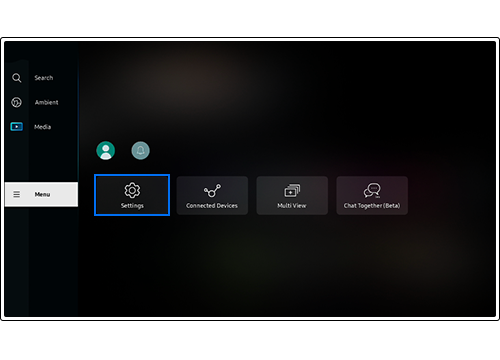
Step 2. Select All Settings
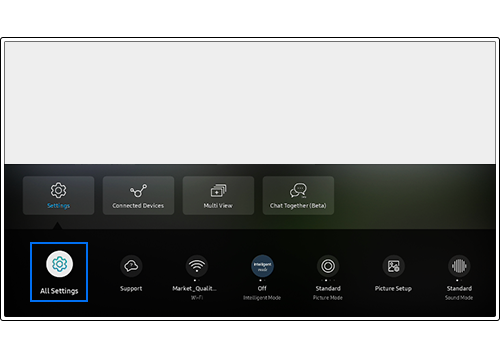
Step 3. Select General & Privacy > Voice
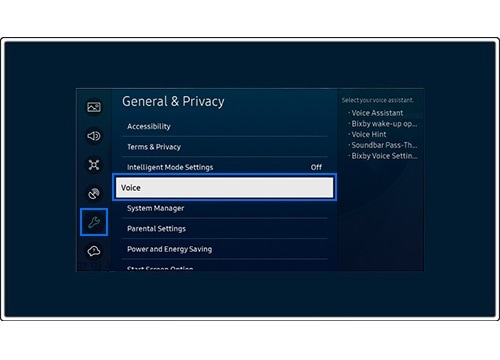
Step 4. Select Bixby wake-up options
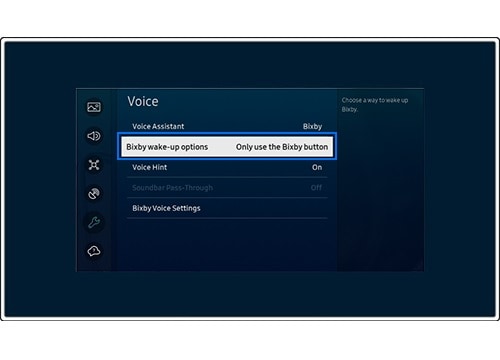
Step 5. Select by Only use the Bixby button or Additionally saying Bixby
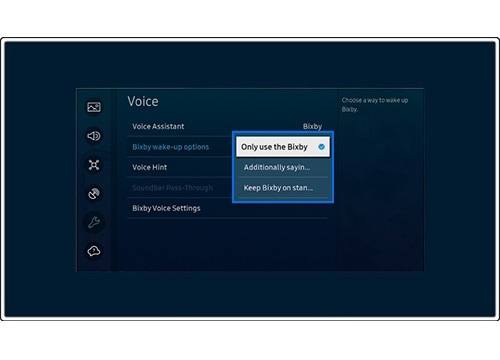
In our experience, most of the noise users notice is normal sound emitted by the inner workings of the projector.
Case 1. A fan that lowers the temperature inside the device may generate noise while operating. As with products equipped with motors, such as refrigerators and washing machines, it is a noise you may only notice periodically due to it only functioning when it is necessary to cool down the device.
Case 2. Sound is made when the Auto Focus function is operating. This is not a defect of the product.
The Freestyle is dust-sensitive and not waterproof, so be careful when cleaning it.
Check 1. Do not spray water or cleaner solution directly on the exterior of the product Use a separate cloth slightly dampened with water to wipe dirt off of the exterior of the projector. Afterward, wipe off any remaining moisture with a soft, dry cloth.
Check 2. The plastic part where the lens is located should be lightly wiped with a soft, dry cloth, such as a cleaning cloth for glasses. Wet wipes are not recommended as there is a risk of a short circuit if water gets inside.
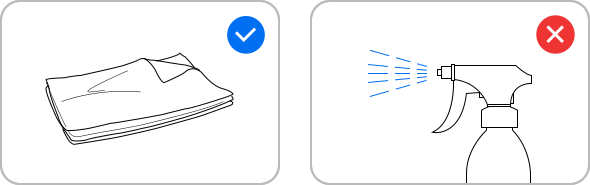
Check 1. When the product is shipped, a film to prevent the remote control from working is placed on the bottom of the remote control. This film must be removed for the remote control to work properly.
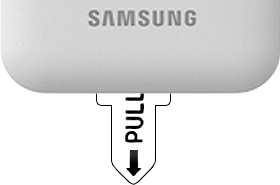
Check 2. The connection between the remote control and the Projector may be lost. Point the Samsung Smart Remote at the front of the Projector, then press and hold the Return and Play/Pause buttons simultaneously for 3 seconds or more.
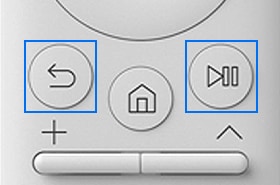
Note: The Freestyle remote must be used within 6m of the projector.
Check 3. If the remote control does not work properly or there is a delay in response, the battery might be low or dead. Charge the remote control by using the USB port (C-type) on the bottom.
When selecting a battery for the projector when you will use the device in a location without electricity, we recommend using a genuine external battery designed exclusively for Samsung’s The Freestyle.

Note:
- If you are having trouble with your Samsung projector, you should always check to see if there are any software updates available as these may contain a fix for your problem.
- Device screenshots and menus may vary depending on the device model and software version.
Is this content helpful?
Thank you for your feedback!
Please answer all questions.





