SolarCell Remote



Charge it with light, not batteries

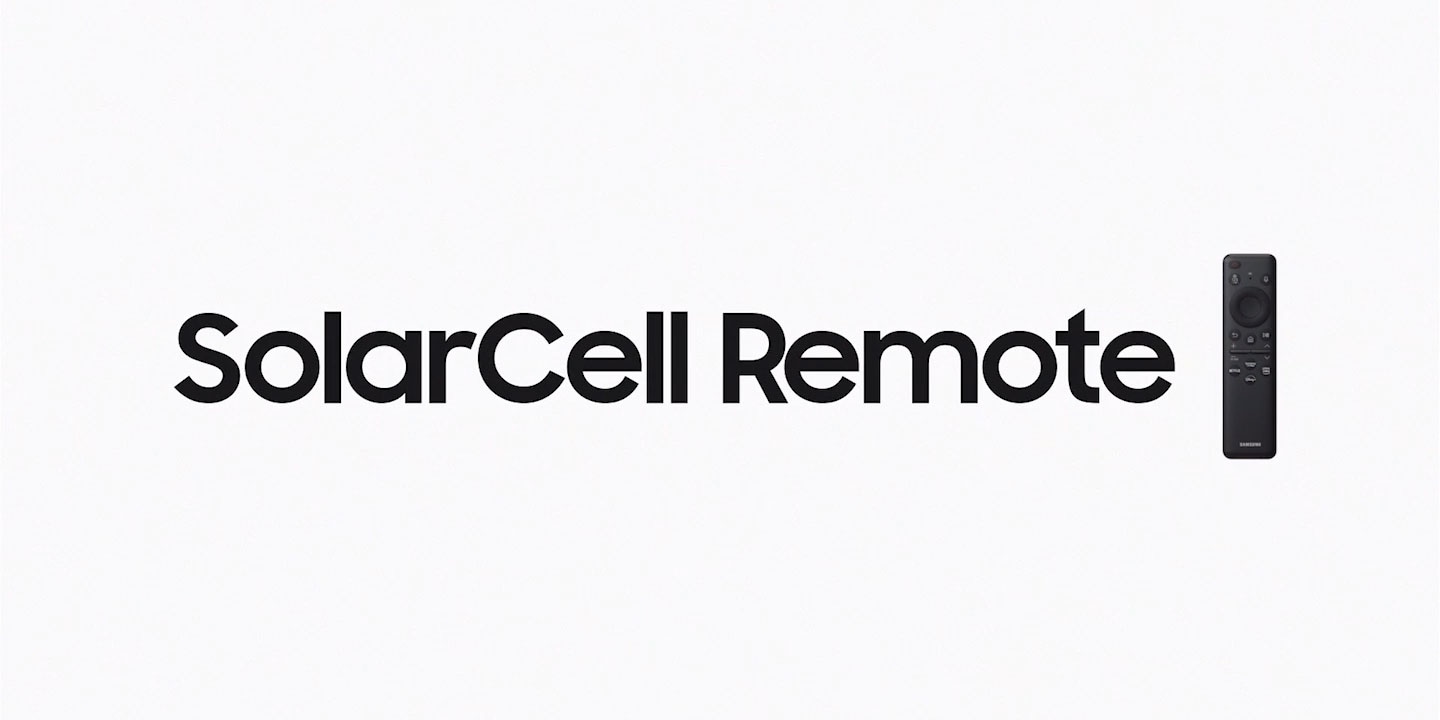
As the word 'Solar' appears on the screen, the remote control takes the place of 'L' in 'Solar'. The remote emerges from the text, floating out to the right side of the screen. As it moves, the entire phrase 'SolarCell Remote' expands outwards.
SolarCell Remote
It's time to charge up your sustainability. SolarCell Remote1 can be powered by sunlight or indoor light with the solar panel on its back, so there's no more need for disposable batteries.
One SolarCell Remote is all you need


Many different remote controls are scattered against a white background. The remotes start shaking and then converge into the SolarCell Remote.
Cut down on clutter by using just one remote. SolarCell Remote can work with your TV and its compatible connected devices, like game consoles and soundbars, so you don't need a separate remote for each device.2
Apps are just a button press away
Easier Control
Easily access the content you love with dedicated buttons that take you directly to your favorite streaming service.3


Just say what you want
Multiple Voice Assistants4
A whole new level of convenience is at your fingertips. With a built-in microphone, SolarCell Remote supports voice assistants like Bixby and Amazon Alexa. You can just ask to change the channel, search for shows, open apps and so much more.


How to pair a SolarCell Remote
to your Samsung TV
- 1. Turn on your TV.
- 2. Point the remote at your TV.
- 3. Press and hold the [Return] and
[Play/Pause] buttons simultaneously. - 4. Release the buttons when you
see a message on the TV
indicating that your remote is connected.

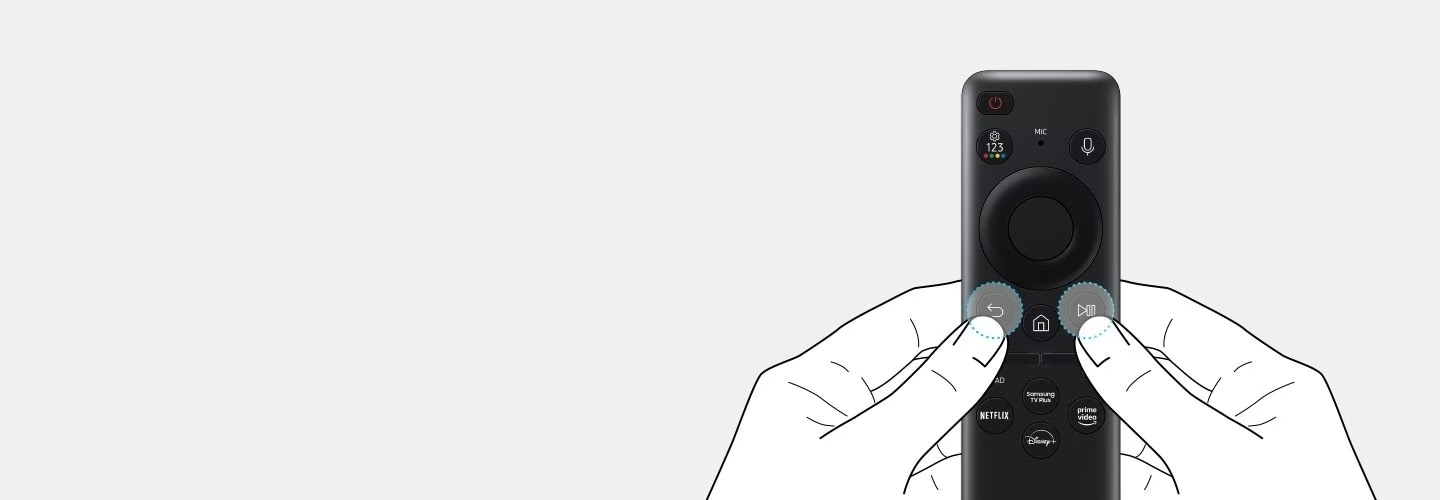
Explore Smart TVs
-
Overview
-
Screen Size
-
Starting Price
- Overview : Absolute 8K, above all
- Screen Size : 85/75/65"
- Starting Price : From $4,999
- Overview : Our most advanced 4K experience
- Screen Size : 98/85/75/65/55/50/43"
- Starting Price : From $1,499
- Overview : Infinite blacks with self-lit display
- Screen Size : 83/77/65/55/48/42"
- Starting Price : From $1,249
- Overview : Brilliant, long-lasting color
- Screen Size : 85/75/65/55/50"
- Starting Price : From $999
- Overview : Your Art Gallery on TV
- Screen Size : 85/75/65/55/50/43/32"
- Starting Price : From $999
- Overview : Unconditionally beautiful
- Screen Size : 65/55/50/43"
- Starting Price : From $999
Discover more of Samsung Smart TV
- Images simulated for illustration purposes. Any changes in UI or appearance and design specifications may occur without prior notice. UI may vary by region.
- The detailed specifications may vary depending on the model so refer to the product details page for more information.
- SolarCell Remote: To charge the remote with solar energy, set the TV remote down with the solar panel facing up. Place it in your living room while your lights are turned on, or you can place it near a window where it will soak in natural sunlight. In cases where the remote's battery is depleted, you can charge it by using a USB-C cable. To check the remaining battery level of the remote control, refer to the TV Menu (Settings > General & Privacy > Power & Energy Saving > Available Remote Battery). The design and button layout of the SolarCell Remote may vary depending on the region.
- This function may not be available depending on the device.
- The design and button layout of the SolarCell Remote may vary depending on the region. Support for button functionality may be discontinued at any time without notice.
- Multiple Voice Assistants: Samsung may at any time and in its sole discretion without prior warning or notice change the voice assistant services or suspend and/or cease providing the voice assistant services or any part of the voice assistant services. Content, TV services and capabilities pictured may not be available in all regions and territories. Requires Samsung account. Bixby voice commands recognize English (US/UK), French, Spanish, German, Italian, Chinese and Korean. Not all accents, dialects and expressions are recognized. Amazon, Alexa and all related logos are trademarks of Amazon.com, Inc. or its affiliates.













