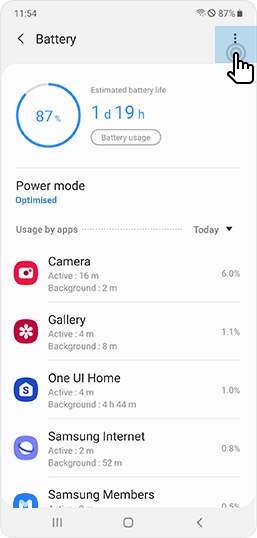Galaxy Battery
Try this out if your
phone
isn’t charging
properly!
Learn how to troubleshoot various charging errors.
Check your phone’s
charging specifications.
-
 01
01Go to ‘Device care’ in ‘Settings’
and click ‘Battery’ -
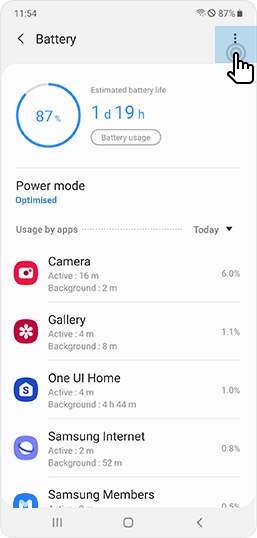 02
02Tap ‘See more’ to go to settings
-
 03
03Under ‘Charging’ category located at the
bottom, check your smartphone’s
supported charging features
※ ‘Fast cable charging’ and ‘fast wireless charging’ should require a charger, cable and accessories that support the function.
※ Wireless charging is only supported in certain Galaxy models, and wireless charging pads are sold separately.
※ Fast wireless charging is only supported in certain Galaxy models.
※ For fast wireless charging, the feature will be displayed after your first wireless charge.
* Settings > Advanced features > Accessories > Fast wireless charging
Having trouble charging?
Try this!
-
Is your phone charging slowly or not charging at all?
-
Take a break and let your smartphone rest while charging.

Browsing the Web, watching a video and playing games while your phone is charging will lead to slow charging due to overheating prevention.
In fact, if multiple apps are running simultaneously or connect to other devices, which consume more energy than what is being charged,
the battery may deplete. -
Check your settings if fast charging is not working properly.

If fast charging is not working, check your settings to see if the fast charging option is enabled.
- 01. Go to ‘Device care’ in ‘Settings’ and click ‘Battery’
- 02. Tap ‘See more’ to go to Settings
- 03. Under ‘Charging’ category located at the bottom, check if ‘Fast cable charging’ and/or ‘Fast wireless charging’ is enabled
※ The fast charging feature cannot be toggled on/off while charging. You cannot fast charge your phone using a regular charger.
※ If fast wireless charging is not working, check your settings as listed above and make sure you are using a fast charger. -
Charge at room temperature.

If the temperature in your environment is too high or too low, the device’s safeguard could slow down its charging.
For stable, fast charging, we recommend charging at room temperature. -
Use an authentic Samsung charger.

If you are charging with a USB cable connected to a computer, the voltage will be less than that of an authentic Samsung charger, resulting in a slow charge. For the best results, we recommend using an authentic Samsung charger.
-
Check for foreign objects or moisture.

-
If there is a foreign object stuck inside the USB port or the cable, the device’s safeguard may shut off charging for its protection.
With a soft brush, remove the foreign object and try charging again. -
For wireless charging, if there is a foreign object located between the device and the charger, the charging may be slowed.
Remove the foreign object and try charging again. -
If there is any moisture detected inside the USB port or the cable, the device’s safeguard will notify you that moisture is detected and will shut off charging.
Try again after the moisture is removed.
※ If moisture is detected (water drop icon), unplug the charger from your device.
Charging with moisture can lead to USB port corrosion and damage to the device.
If the USB port corrodes, visit your nearest service centre for device repair. -
If there is a foreign object stuck inside the USB port or the cable, the device’s safeguard may shut off charging for its protection.
-
Check the cable connection.

Charging may be slowed if the cable is not properly connected to the USB port,
if the connector pin is altered due to long periods of use
or if the surface is corroded due to a foreign object.
If charging continues in this state, the device may be damaged or may overheat. We recommend that you have it replaced.
-
Take a break and let your smartphone rest while charging.
-
Will the phone not turn on after connecting the charger?
-
If the battery is completely depleted, wait until it is 1% charged before turning it on.

If the battery is completely depleted, the power will not turn on immediately even if the charger is connected.
Let it charge for a few minutes, and let it reach 1%, before turning it on.
-
If the battery is completely depleted, wait until it is 1% charged before turning it on.
-
Is the phone overheating while charging?
-
Did it stop charging?

Both the device and the charger can rise in temperature while charging. This is completely normal and will not affect the device’s lifespan or performance,
but if the temperature reaches beyond/below a certain level, the device’s safeguard may shut off charging for its protection. -
Did you use the phone while charging?

The device may overheat if you started charging without closing certain apps. If you think the device is overheating,
close all running apps and unplug the charger. Resume charging once the device has cooled down. -
Overheating near the USB port.

If the USB cable or the device’s USB port is damaged, it may overheat.
Replace it with a new, authentic cable or visit a service centre to have it repaired. -
Device overheating while wireless charging.

-
Check for any foreign metallic or magnetic objects located between the device and the charger, remove the object and separate the device from the charger.
Resume charging once the device has cooled down. - If the device is charged with its case on, it may overheat due to confined space. Resume charging after removing the case.
-
Check for any foreign metallic or magnetic objects located between the device and the charger, remove the object and separate the device from the charger.
-
Charging in a hot temperature environment.

If charged in a hot environment, like inside a car on a hot summer day, additional heat may result in overheating.
Try charging in a cooler environment.
-
Did it stop charging?
** UI may be different depending on the device model, country
or mobile operators.