What can I do if my new phone's battery is running out fast?
Battery consumption and life duration depend on several factors, including the duration of use of the device per day, the number of applications downloaded and used, and the connection to networks.
Galaxy phones use an artificial intelligence system built on battery efficiency control to suit your device usage patterns.
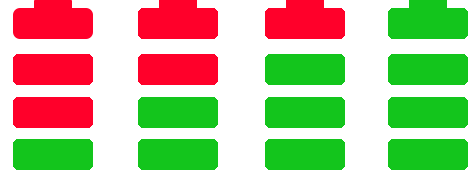
Notes:
• Before you try the recommendations below, check if your device and the apps are up to date with the latest version.
• If you feel the device overheating, do not use it for a while and wait for the device to cool down.
• Make sure the device is charged, it is always recommended to use the Samsung-approved main charger that comes with the device box.
• Using the old charger for the old device may save less energy than charging to the new device. It may not charge or take longer to charge.
• Note that different devices have different required charging currents and therefore must correspond to the charger charging current output.
• The fifth generation service may consume more battery power
How to optimize your phone's battery
If you want to extend the battery life of your phone or if you feel that the battery is draining fast, you can optimize your phone in general, manage app power as well as optimize individual apps. You can reduce battery consumption in the following ways:
You can optimize your phone with the device care feature to reduce battery consumption by closing unused apps and controlling abnormal battery usage. Follow these steps.
Quick Optimize improves device performance through the following actions:
• Closes apps running in the background
• Manages abnormal battery usage.
• Scans broken apps and malware.
The more apps you don't use in the background, the more power your battery uses. Background usage limits can be adjusted to reduce battery consumption by following these steps:
You can choose from the following settings:
• Put unused apps to sleep which will automatically put apps to sleep if they haven't been used for a while
• Sleep apps let you choose which apps won't run in the background. You can view existing sleep apps as well.
• Deep sleep apps in the background will only work when opened.
• Never auto sleeping apps let you choose which apps won't automatically set to sleep.
Notes:
• Actual battery life varies depending on network environment, features and applications used, frequency of calls and messages, number of times charged, and many other factors.
• Screenshots and menus of the device may vary depending on the device model and software version
Thank you for your feedback!
Please answer all questions.











