Galaxy Store တွင် ကူပွန်များ စာရင်းသွင်းပြီး အသုံးပြုနည်း
Galaxy Store အစီအစဉ်များ သို့မဟုတ် ပြင်ပပရိုမိုးရှင်းများမှ ကူပွန်များကို စာရင်းသွင်းပြီး အသုံးပြုရန်အတွက် သင့်တွင် Samsung အကောင့်တစ်ခု ရှိရပါမည်။ ကူပွန်များကို သင်၏ Samsung အကောင့်တွင် စာရင်းသွင်းပြီးပါက ၎င်းတို့ကို အခပေး app နှင့် in-app ပစ္စည်းဝယ်ယူမှုများတွင် အသုံးပြုနိုင်ပါသည်။
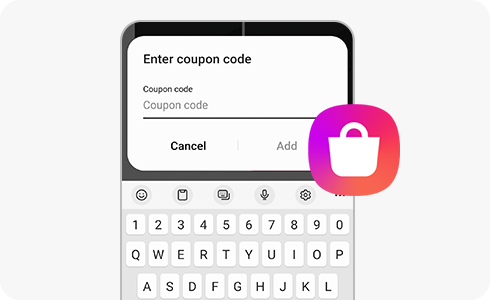
ကူပွန်အသုံးပြုမှုနှင့် ပတ်သက်၍ အောက်ပါညွှန်ကြားချက်များကို ဖတ်ရှုပါ-
- ဝယ်ယူမှုတစ်ခုစီအတွက် ကူပွန်တစ်ခုသာ အသုံးပြုနိုင်သည်။
- သက်တမ်းကုန်ဆုံးနေသောကူပွန်များကို ပြန်အမ်းမည်မဟုတ်ပါ သို့မဟုတ် နောင်ဝယ်ယူမှုများအတွက် သိမ်းဆည်းထား၍မရပါ။
- အက်ပ်တစ်ခုကို မဒေါင်းလုဒ်မလုပ်မီ ငွေပေးချေမှုကို ပယ်ဖျက်ပါက၊ အသုံးမပြုသော ကူပွန်များကို ပြန်လည်ပေးအပ်မည်ဖြစ်သည်။
- ကူပွန်ပမာဏထက်ကျော်လွန်သောအက်ပ်တစ်ခုကို သင်ဝယ်ယူပါက၊ အကြွေးဝယ်ကတ် သို့မဟုတ် မိုဘိုင်းလ်ဖုန်းငွေပေးချေမှုကဲ့သို့သော အခြားငွေပေးချေမှုနည်းလမ်းများဖြင့် ကွာဟမှုကို ပေးချေနိုင်သည်။ အခြားငွေပေးချေမှုနည်းလမ်းဖြင့် ကွာဟမှုကို မပေးမီ ကူပွန်ကို ဦးစွာအသုံးပြုပါ။
Galaxy Store တွင် ကူပွန်တစ်ခု စာရင်းသွင်းရန်-
Galaxy Store တွင် ကူပွန်ကို အသုံးပြုရန်-
အကြောင်းအရာများသည် အသုံး၀င်မှုရှိပါသလား။
သငျ၏အကွံပွုခကြျအတှကျကြေးဇူးတငျပါသညျ
ကျေးဇူးပြု၍ မေးခွန်းအားလုံးဖြေဆိုပါ။














