How to add a family member’s smartphone to SmartThings Find
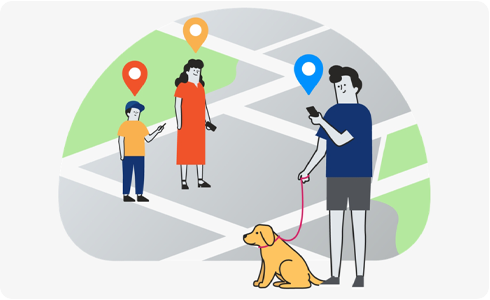
By inviting another member to SmartThings, you will be able to share device locations with the invited member on SmartThings Find.
If you share a Galaxy SmartTag with another member, the location of your Galaxy SmartTag will be tracked using location data from the shared member. The other member must also enable location sharing for this feature to work properly.
See the Members’ devices tab at the bottom of the SmartThings Find screen for devices shared by the other member.
Inviting a member
Thank you for your feedback!
Please answer all questions.
RC01_Static Content : This text is only displayed on the editor page









