How to solve an error when downloading an app from Galaxy Store
It is possible that when downloading an application from Galaxy Store you may encounter an error. There are several ways to solve this.
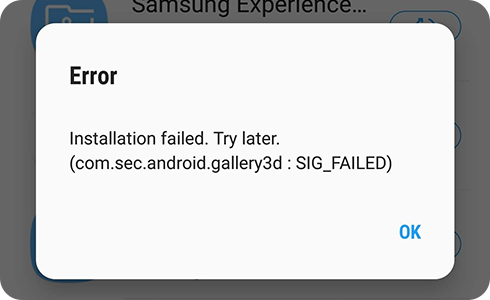
If an error occurs during the app installation and update stage, please try again after completing the following steps.
On your Galaxy phone
If the same error persists, please contact us by attaching the system log data through Galaxy Store. To do this, please follow these steps.
Related problems
To download apps and resources to the device, it is recommended that you have at least 1.5 GB of free space or 2.5 times the app capacity. If there is no free space, the download may not be possible.
To check the device storage, please follow these steps.
Please note: The location and name of the “Settings” menu may be different depending on the country and device.
Thank you for your feedback!
Please answer all questions.
RC01_Static Content : This text is only displayed on the editor page

















