How to use Find Using Camera to find my Galaxy SmartTag+
“Find Using Camera” is a UWB (ultra-wideband) feature that can be used to find your Galaxy SmartTag+.
Enable the feature, then move the camera on the back of your mobile device around. When your device is pointed in the direction of your SmartTag+, the “Find Using Camera” feature will be triggered.
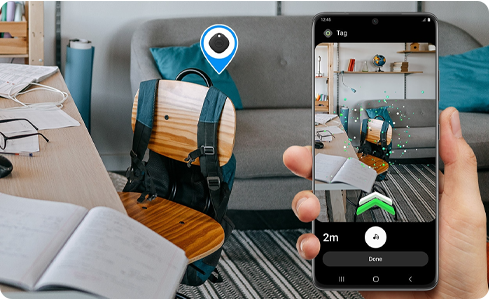
Finding your SmartTag+ using your camera
This feature is useful in environments where it may be difficult to make or hear sounds, such as in libraries.
Please note: The sound feature of your SmartTag + is disabled while using “Find Using Camera” to improve battery consumption.
Requirements for using the “Find Using Camera” feature
Make sure your Galaxy mobile device supports UWB.
Devices supporting UWB: Galaxy Note 20 Ultra, Galaxy S21+, Galaxy S21 Ultra, Galaxy Z Fold2.
When your SmartTag+ is enough close to your Galaxy mobile device (within 15m in an open space), a UWB signal is detected, enabling the “Find Using Camera” feature.
Please note: UWB signals may be attenuated or blocked by nearby obstacles. In confined spaces such as vehicle trunks, or inside metal cabinets, the signal may be undetectable even when the Tag is nearby. The “Find Using Camera” may not be enabled in these cases.
The location indicated may differ from the actual location of the Tag in small indoor spaces, or if a cover or case has been installed on your Galaxy mobile device. Please remove any cases or covers before using the Find feature.
The “Find Using Camera” feature is disabled
If the “Find Using Camera” feature remains disabled even when you are near your SmartTag+, see below.
Make sure your Galaxy mobile device supports UWB.
Any obstacles near your SmartTag+ may weaken the signal. You may be unable to use the feature, or its accuracy may be poor. The signal from your SmartTag+ may be weak if it is in a drawer, in other confined spaces, or behind a wall.
Thank you for your feedback!
Please answer all questions.
RC01_Static Content : This text is only displayed on the editor page













