How to use Samsung Pass on a Samsung PC
You no longer need to remember your login information, even on your Galaxy Book. Sign in more quickly and easily with Samsung Pass. You can synchronise the login information used on mobile and tablet and use it on Galaxy Book.

Please note:
Samsung Pass for PC is supported on Galaxy Book 3 or over.
A Samsung account is required to use the Samsung Pass.
Samsung Pass for PC is available only to existing users who use the Samsung Pass on mobile or tablet.

Step 1. Sign in with your Samsung account.
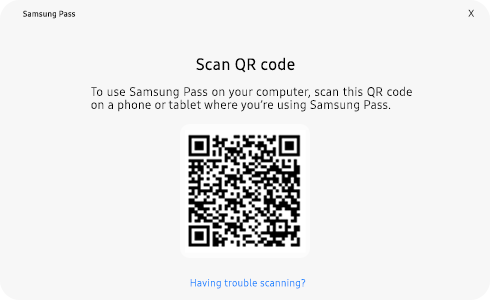
Step 2. Scan QR code with Samsung mobile or tablet.

Step 3. Verify your identity.

Step 4. Once Identification is verified, tap Done.
When you complete this process, follow the steps on your PC to configure Windows Hello.
Please note: If you have already set up Windows Hello and are using it, this step will be skipped.

Step 5. The screen to install the extension appears immediately. This is available for Chrome and Edge browsers.
Please note:
You must use the same Samsung account as Samsung Pass for PC for the extension.
Login data is synchronised through Samsung Cloud if using the same Samsung account on both mobile device and PC.
Please note: When using autofill on a Galaxy Book, authentication is not a requirement and Windows Hello authentication is only required when entering the Samsung Pass app.
Thank you for your feedback!
Please answer all questions.
RC01_Static Content : This text is only displayed on the editor page







