How to do Smart Battery Calibration on Samsung Notebook?
* Please note, this section is designed to give you basic product troubleshooting information, also refer to your user manual for more information.
Step 1:
Save and close any applications and power off the unit.
Step 2:
While the unit is powered off, disconnect the AC Adapter – please note that if the AC Adapter is connected, you will not be able to run the Smart Battery Calibration.
Step 3:
Press the POWER ON button on the notebook and continuously tap the F2 key in order to load the BIOS.
Step 4:
Use the arrow keys to select the option for BOOT.
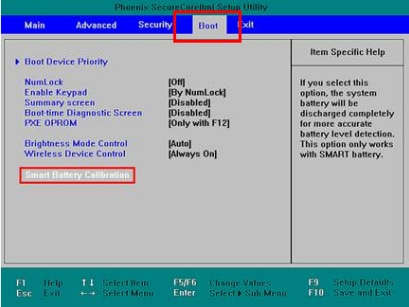
Step 5:
Once you have selected the BOOT option, use the down arrow to highlight Smart Battery Calibration and then press Enter.
Step 6:
Highlight 'Yes' in the Battery Calibration Confirmation window and then press Enter.
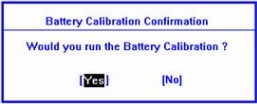
Step 7:
The Smart Battery Calibration with begin and the battery is discharged completely. You will be able to see the battery level being drained until it reaches 0% and the unit will power off.
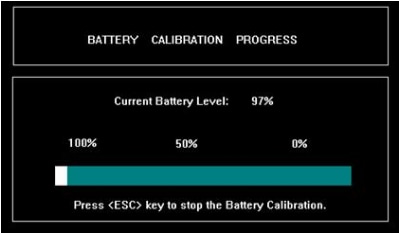
Step 8:
After the battery has been fully discharged, connect the AC Adapter and do not power on the unit but let it fully charge without use.
Your Samsung Notebook’s battery is now calibrated.
** "To aid us in creating better support content for you, kindly complete the survey below if your query was resolved. Your rating and comments should only be based on the above content.
For all other queries or further technical assistance, please call Samsung Customer Care on 0800 726 786 or Live Chat with our Technical Team online, services are open 24 hours, 7 days."
Thank you for your feedback!
Please answer all questions.
RC01_Static Content : This text is only displayed on the editor page



