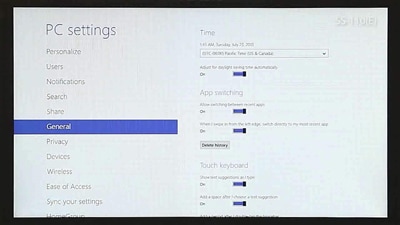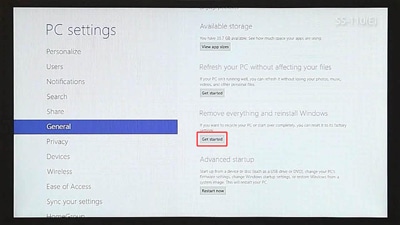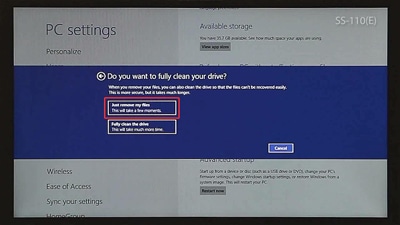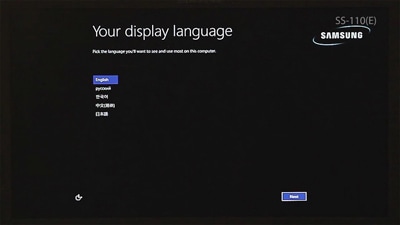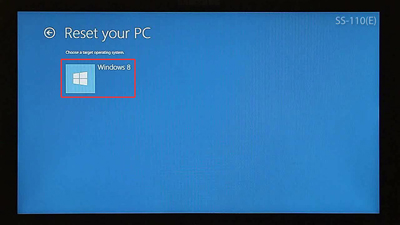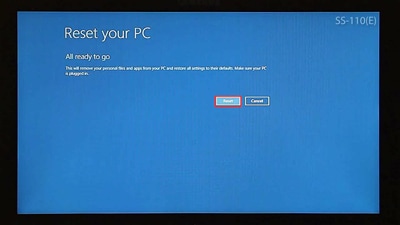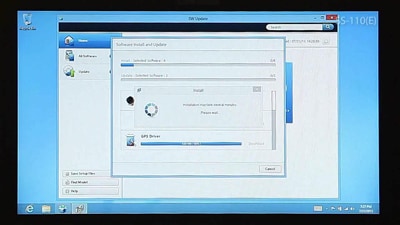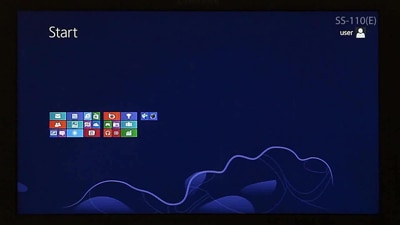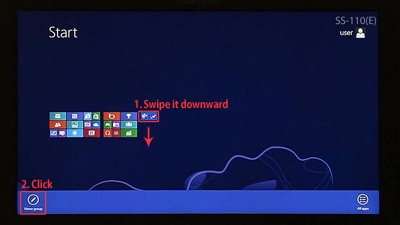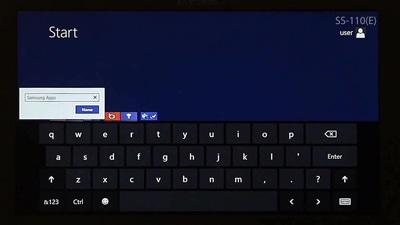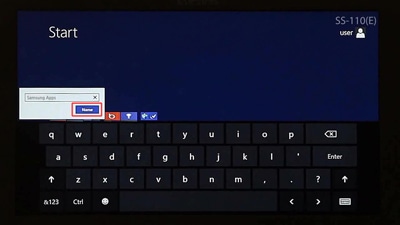How to do system restore of some models, i.e. XE500T1C
* Please note, this section is designed to give you basic product troubleshooting information, also refer to your user manual for more information.
|
|
Restoring Your System to Its Original State
1. Go to ‘CharmBar’ → ‘Settings’ → Change PC settings → ‘General’.
2. Select 'Get started' button on the 'Remove everything and reinstall Windows' menu.
3. Select 'Next' button on the 'Reset your PC' message.
4. Select the 'Just remove my files' menu.
5. Automatic system rebooting to start the recovery.
6. After the reboot, go through the user registration process.
Booting is Unavailable
1. Press and hold the Volume Up button then press the power button.
2. Go to English → Troubleshoot → Reset your PC → Next → Windows.
3. Select the 'Just remove my files' menu then 'Reset'.
4. After the reboot, go through the user registration process. |
|---|
|
|
Using 'SW Update' to Install and Update Your Software after System Recovery to Its Original State.
1. Run 'SW Update'
2. How to Install All Your Software at once Select the 'Home' menu -> 'Install & Update One Click' menu -> View your lists then select 'OK' button.→ Select 'Update' from the 'Update' list after the software installation.
3. How to Install Your Software Individually 'All Software' menu → Choose the software you want to install then tap 'Install' button → When the installation has finished, tap 'OK' button.
|
|---|
|
|
How to Create the 'Samsung apps' Folder
1. Pinch fingers to make the picture smaller on the Windows Start screen.
2. Choose the software group and swipe it downward.
3. Choose the 'Name group'.
4. Enter a new name as 'Samsung apps'.
5. Choose the 'Name' button.
6. Tap an empty space on the screen.
7. Choose and move your desired apps to 'Samsung apps' folder. |
|---|
** "To aid us in creating better support content for you, kindly complete the survey below if your query was resolved. Your rating and comments should only be based on the above content.
For all other queries or further technical assistance, please call Samsung Customer Care on 0800 726 786 or Live Chat with our Technical Team online, services are open 24 hours, 7 days."
Thank you for your feedback!
Please answer all questions.
RC01_Static Content : This text is only displayed on the editor page