Audio and call quality of your Galaxy Buds
Please Note: The information on this page is for New Zealand products only. Sequences or settings will vary depending on location and/or where the product had been purchased. To be redirected to your local support page please click here.
If you have noticed that the sound quality of your Galaxy Buds has deteriorated after using them for a while, the solution may be as simple as just cleaning them.
Another reason for poor audio quality can be if the wireless connection is interrupted due to the service provider's network. Make sure to keep the earphones away from electromagnetic waves.
Finally, make sure that your Galaxy Buds and the other Bluetooth device are within the maximum Bluetooth range (10 metres). The distance may vary depending on the environment the devices are in.

Basic maintenance
Always keep your Galaxy Buds clean and dry, making sure that there is no dirt or debris on them such as earwax, which can cause a noticeable decrease in audio quality.
- Use a soft, dry cloth to clean the earbuds after use.
- Keep the earbuds dry. Prevent liquid from contacting or entering the earbuds.
Cleaning the receiver
Removing an accumulation of residue ensures that the battery charges properly and can restore audio quality if sound has become muffled.
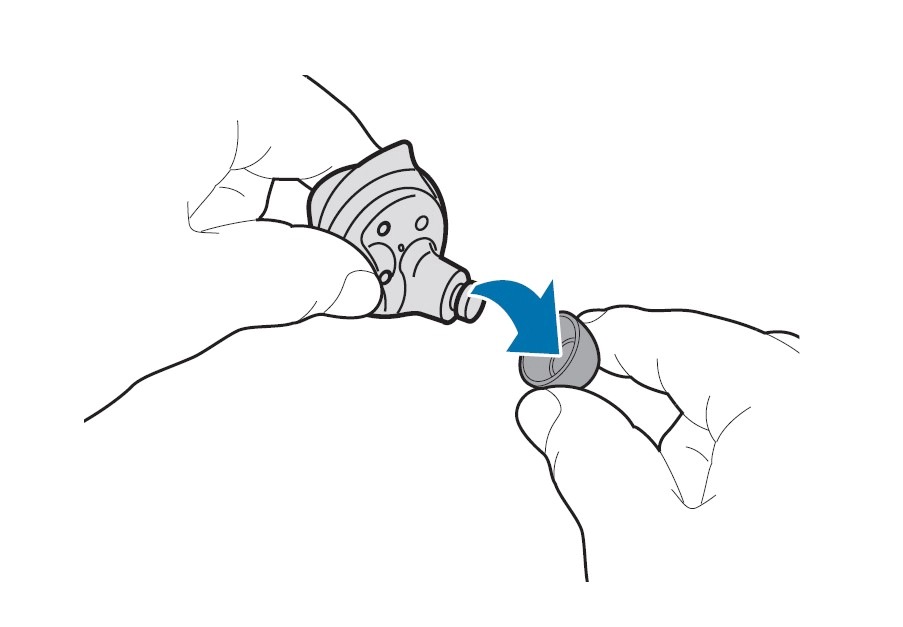
Please note: Do not pull the ear tip excessively when you attach or detach it. The ear tip may tear.
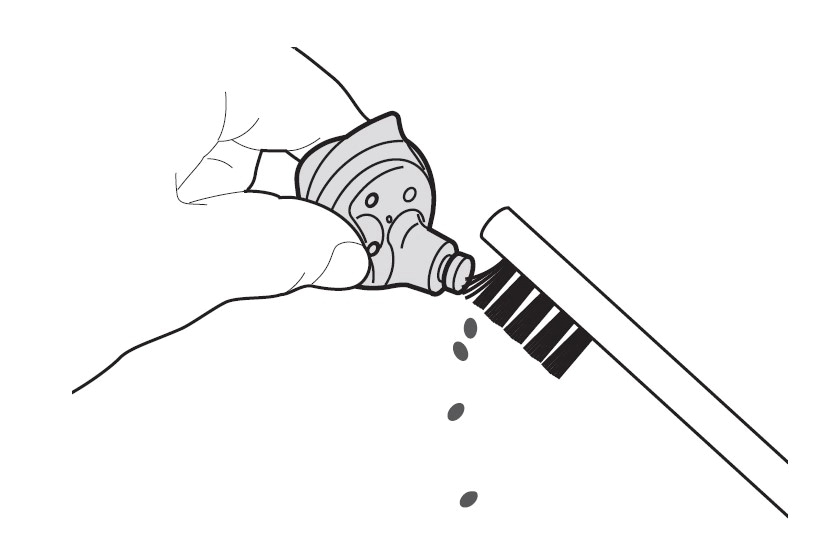
Please note: Do not use excessive force while removing earwax or debris. The receiver may be damaged.
Cleaning the charging contacts
If the battery does not charge properly, wipe both gold-coloured contacts with a dry cloth.
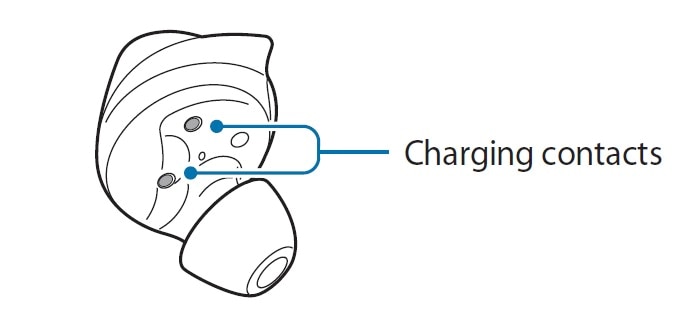
Also check out Galaxy Buds - Touchpad commands for more information
You can download the user manual from our Manuals & Downloads page. For all other queries or further technical assistance, please call Samsung Customer Care on 0800 726 786 or Live Chat with our Technical Team online, services are open 24 hours, 7 days.
Thank you for your feedback!
Please answer all questions.
RC01_Static Content : This text is only displayed on the editor page




