Auto Zoom feature on the Samsung Galaxy Z Flip6
Auto Zoom is a new feature on Galaxy Z Flip6 that recognises people, or pets, and automatically adjusts to the optimal zoom when you take a photo in Flex Mode.
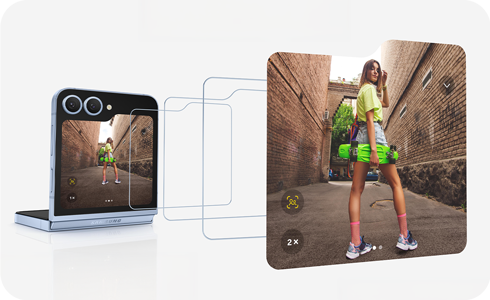
Note: If you don't mount your phone steady when taking a photo, your phone may shake, and Auto Zoom may not work properly.
How to use Auto Zoom
Auto Zoom only works in the photo mode when taking a photo in Flex Mode. The feature is not supported in other modes, such as portrait or video modes.
Step 1. Press the power button or double tap the screen to wake the cover screen > Touch and drag the Camera icon toward the center of the cover screen.

* You can also quickly press the Power button twice to launch the Camera app.
Step 2. Open the fold to launch Flex Mode.

Step 3. Tap the Auto zoom icon to turn on the feature > The zoom will automatically change based on the scene and subjects.
Note: If you'd like to learn more about Flex Mode and how to take photos with the FlexCam feature, please refer to this article.
Thank you for your feedback!
Please answer all questions.








