Check out the new camera function of Galaxy Note20 | Note20 Ultra
As much as the premium design changes, the Galaxy Note20 and Note20 Ultra’s camera has been significantly improved compared to the predecessor. Galaxy Note20 and Note20 Ultra with advanced camera will empower you in your day-to-day life.
Camera Overview for Galaxy Note20 and Note20 Ultra

|
Galaxy Note20 |
Galaxy Note20 Ultra |
|
|---|---|---|
|
Ultra-Wide Camera |
12 MP, 1.4µm, F2.2 |
12 MP, 1.4µm, F2.2 |
|
Wide Camera |
12 MP, 1.8µm, F1.8 |
108 MP, 0.8µm, F1.8 |
|
Telephoto Camera |
64 MP, 0.8µm, F2.0 |
12 MP, 1.0µm, F3.0 |
|
Zoom |
3x Hybrid Optic Zoom, 30x Super Resolution Zoom |
5x Optical Zoom, 50x Super Resolution Zoom |
|
Front Camera |
10 MP, 1.22㎛, F2.2 |
10 MP, 1.22㎛, F2.2 |
|
Depth |
- |
Enhanced with Laser AF |
Enjoy the Advanced Single Take Shot
Advanced AI lets you take the best photos and videos in one shot. The advanced Single Take has been added to the Color Picking Portrait function to make the person stand out more, and the shooting time is extended to take up to 15 seconds to capture maximum 14 different types of photos and videos.
How to use the Single Take mode
Step 1. Open the Camera app. Tap SINGLE TAKE from the menu options.
Step 2. Tap the shutter button and pan around to take your best shot. The camera will automatically capture the best picture and clips of any scene.
Step 3. When you are finished, tap the preview thumbnail. You will see optimized results for the scene you have taken.
To view other results, simply drag the icon upwards. To individually save the results, tap Select and tick the items you want, and then tap the down arrow icon.
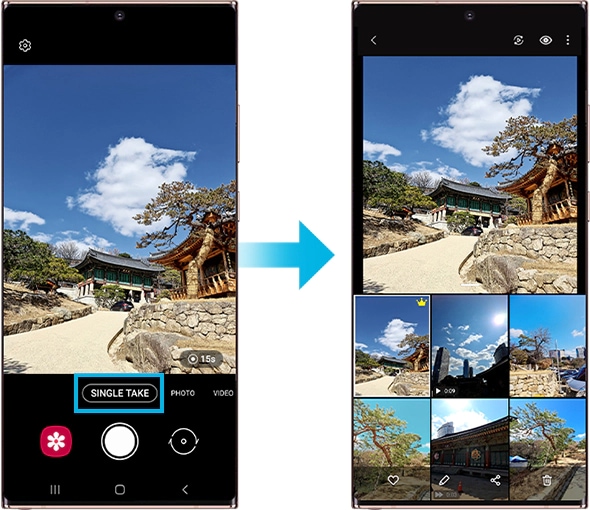
Available effects using Advanced Single Take
AI captures min. 2, max. 14 kinds of photos and videos (10 photos and 4 videos) in just one shot. Advanced Single Take results are displayed in the Gallery. The S20’s effects are still available, and Color Picking Portrait and Filter with My Filter are added in the Advanced Single Take function.
Note: The results will vary based on recording time and object.
Experience Super High Resolution
Take vivid high-quality photos and videos that seem to be in the field with Galaxy Note20 and Note20 Ultra. Experience improved HDR mode and noise reduction technology through high-resolution multi frame composition.
Taking high-resolution photos
Take high-resolution photos. You can crop the high-resolution photos by enlarging the area you want and saving it as a high-resolution file. You can easily choose the high-resolution ratio from Quick setting and take photo.

Recording high-resolution videos
Record high-resolution videos or pro videos with a maximum resolution of 8K. Choose the high-resolution ratio from Quick Setting and record a video. When you finish recording an 8K video, play the video in the Gallery app. When you tap the CAPTURE icon on a frame that you like, the frame will be saved as a high-resolution photo.
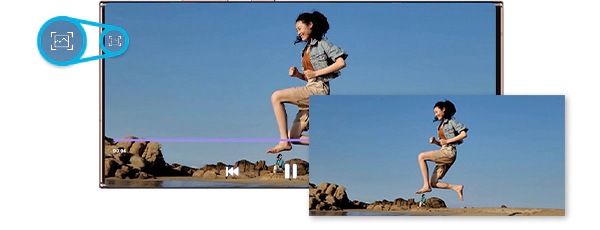
Note: The resolution may vary depending on the model.
Quick and smooth Space Zoom
Thanks to the improvement of zoom capacity applied to the Galaxy Note20 and Note20 Ultra cameras, there is no need to get close to the subject for clear photo shot. Enhanced AI enable better zoom quality using Multi-frame composition.
- Galaxy Note20: 30x Super Resolution Zoom with AI-based Super Resolution and 3x Hybrid Optic Zoom
- Galaxy Note20 Ultra: 50x Super Resolution Zoom with AI-based Super Resolution and 5x Optical Zoom
Note: When you take photos or videos with a high resolution or a high zoom ratio, the focus may not be clear if the subject is close. Take photos or videos from a good distance.
Professional shooting with Pro Video mode
With Pro Video mode, a new feature of Galaxy Note20 and Note20 Ultra. you can experience high-quality video easily, and professional video shooting. The Pro Video function allows you to take various shots by adjusting each zoom and sound as if you were a professional.
To activate Pro Video Mode, on the camera shooting modes, tap MORE → PRO VIDEO.
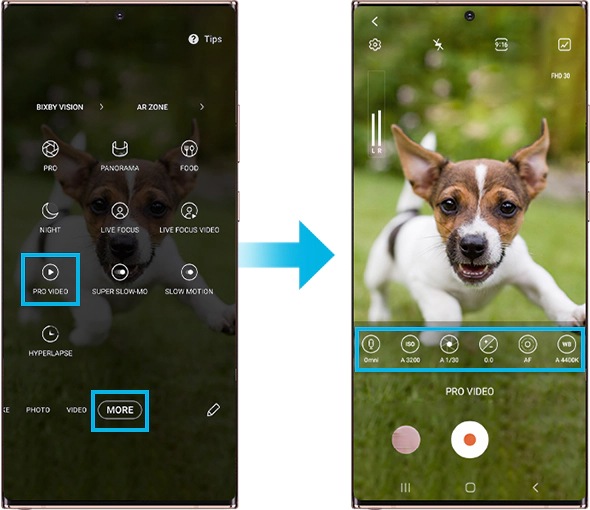
Find more details about camera here.
Note: Device screenshot and menu may vary depending on the device model and software version.
Thank you for your feedback!
Please answer all questions.
RC01_Static Content : This text is only displayed on the editor page



