Check out the new Camera functions of the Galaxy S22 Series
The Camera app has been improved with better specifications, redesigned elements and upgraded features. Keep on reading to learn more about how to utilise your Camera to the fullest.
Before you try the recommendations below, be sure to check if your device's software and related apps are updated to the latest version. To update your mobile device's software, follow these steps:
Step 1. Go to Settings > Software update.
Step 2. Tap on Download and install.
Step 3. Follow the on-screen instructions.
Check out the Galaxy S22 Series Camera overview
With the Galaxy S22, S22+ and the S22 Ultra, you can take professional photos with a single tap of your finger. The redesigned Preview elements make taking photos easier than ever. You can take incredible photos of your pet with Portrait mode, or quickly take videos of precious everyday moments with the Advanced Quick Take feature.

|
Camera |
Galaxy S22 |
Galaxy S22+ |
Galaxy S22 Ultra |
|---|---|---|---|
|
Front - Wide |
10MP F2.2 FOV 80°, 1/3.24”, 1.22µm |
10MP F2.2 FOV 80°, 1/3.24”, 1.22µm |
40MP F2.2 [PDAF], FOV 80°, 1/2.8”, 0.7µm |
|
① Rear - Ultra Wide |
12MP F2.2 [FF], |
12MP F2.2 [FF], |
12MP F2.2 |
|
② Rear - Wide angle |
50MP F1.8 with Adaptive Pixel |
50MP F1.8 with Adaptive Pixel |
108MP F1.8 with Adaptive Pixel |
|
③ Rear - Telephoto 1 |
10MP F2.4 |
10MP F2.4 |
10MP F2.4 |
|
④ Rear - Telephoto 2 |
- |
- |
10MP F4.9 |
|
Rear - Space Zoom |
3x Optical Zoom Super Resolution Zoom |
3x Optical Zoom Super Resolution Zoom |
3x, 10x Dual Optical Zoom Super Resolution Zoom |
The lens icons have been updated to display a magnification number to convey clear information.

The Zoom bar and shortcuts have also been redesigned to precisely indicate the magnification level. In Pro mode, the lens icons have been streamlined to display the name of the lens.
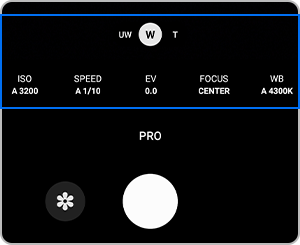
Users can long press to quick take a video or take a hands-free quick take recording by dragging the shutter button to the lock icon. The lock icon may be displayed within a specific zoom level.
- Galaxy S22, S22+ model: ~12x Zoom level
- Galaxy S22 Ultra model: ~20x Zoom level
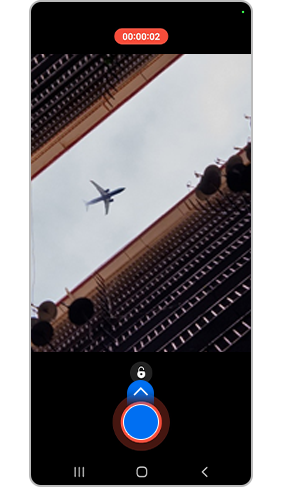
The icon style and Lighting UX have been improved for easier usability and understanding. The updated Effect icon style emphasises the selected icon, and the Lighting control bar is shown only when the lighting icon is tapped.
Additionally, thin objects such as straws, transparent cups or repeated patterns are better recognised through AI DEPTH MAP.
All fields of view are supported when taking Portrait pictures at night. Take bright and clear Portrait photos even when it's dark outside.
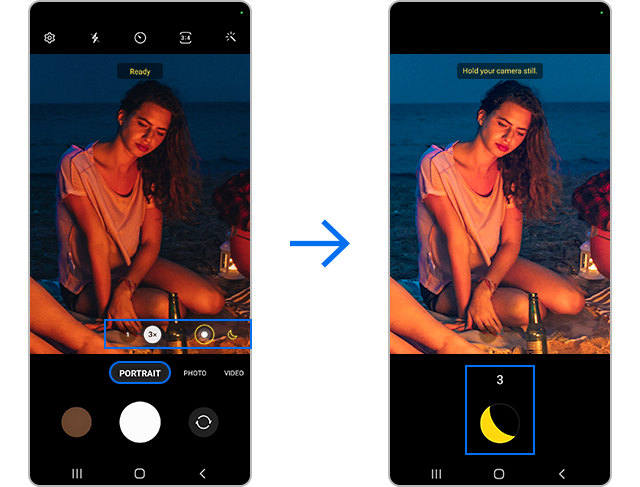
From Gallery, you can make the subject stand out by adding a background blur effect to photos taken in Photo mode.
Edit your photos using the variety of background effects available in Portrait mode, then try changing the location of the lighting. It will enhance your portrait.

With the Galaxy S22 Series, users can also take incredible portraits of their cat or dog by using the effects available in the rear or front Portrait mode.
Portrait Video mode usability has been improved with the addition of 3x ZOOM and a Video stabilisation feature.
- 3x ZOOM: From the Camera app, tap on the 3x icon, located above the shutter button.
- Video stabilisation: From the Camera app, tap the Settings button, located on the top left corner of the screen, then enable Video stabilisation.
With Director’s View you can record videos from various angles, with both the subject and the person who is filming recorded at the same time. Compared to previous models, an anti-shake feature has been added for improved blur-reduction.
Save option
The newly added save option in Director’s View allows users the option to save the front and rear camera recordings as two separate video files, or to combine them as one file. If the save option is set to save two separate videos, the user can view or edit the videos separately.

PIP (Picture in Picture) Control
The PIP (Picture in Picture) feature is extremely useful to see two screens at once. In Director’s View, you can see the live feed from both the front and rear cameras simultaneously. PIP is the small video that is added within the main video.
Users can adjust the PIP screen size or turn it On/Off during dual PIP view recording mode.
- Tap to show PIP options
- Double tap to enlarge the PIP
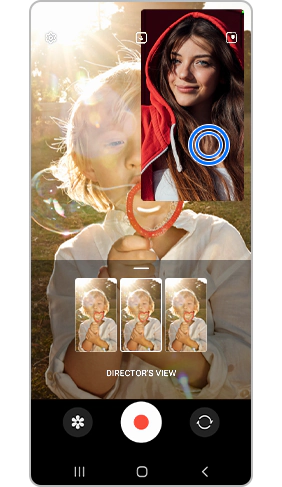
- Turn on/off PIP screen
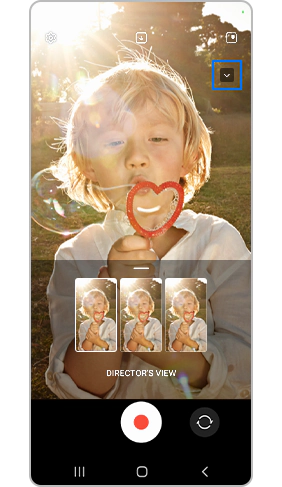
Note: Device screenshots and menus may vary depending on the device model and software version.
Thank you for your feedback!
Please answer all questions.
RC01_Static Content : This text is only displayed on the editor page
























