How to customize apps on Samsung Galaxy Watch Active2
Think about how exciting it automatically tracks seven popular activities: walking, running, cycling, rowing, elliptical trainer, dynamic workouts and swimming. Get inspired, healthier, and even level up your downtime. All you need is Galaxy Watch Active2 and take a quick look at how to manage watch apps to fully support you with.
Installing apps
How to install apps using Galaxy Store app
Step 1. Open the Galaxy Store app.
Step 2. Tap the Watch tab.
Step 3. Find the app you want, tap it, and then tap Install.
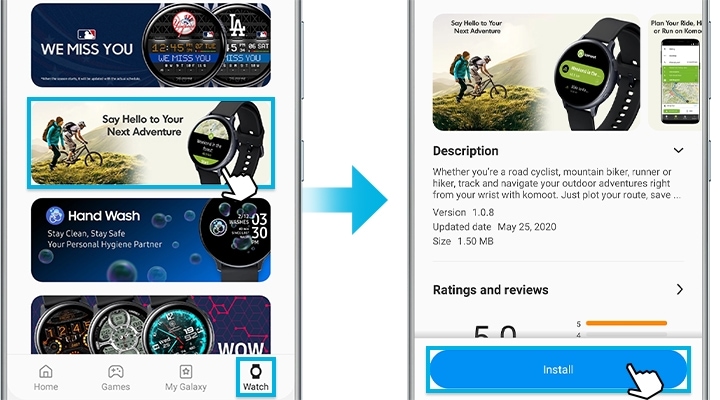
How to install watch apps using Galaxy Wearable or Samsung Galaxy Watch (iOS)
Step 1. Open the app, and tap the Discover tab.
Step 2. Tap on View more under featured watch apps to browse all options.

Step 3. Find one, tap it, and then tap Install.
When you are using one specific app, but sometimes it takes much effort to navigate to it on your watch. One way to do is simply change the order of how apps display on the Watch Apps screen.
Please follow the steps outlined below to reorder apps.
Step 1. Launch the Galaxy Wearable app.
Step 2. Swipe to and tap on Apps > Reorder.
Step 3. Tap and hold an app, drag it to the desired position.
Step 4. When you are done, tap SAVE.
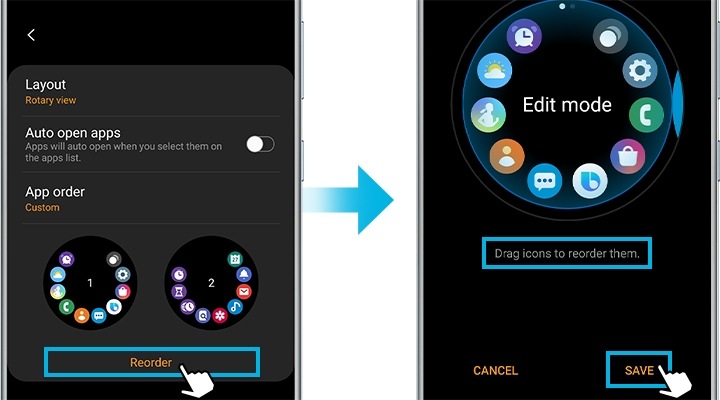
You can display your most recent apps first.
Step 1. Tap App order.
Step 2. Tap on Most recent first.
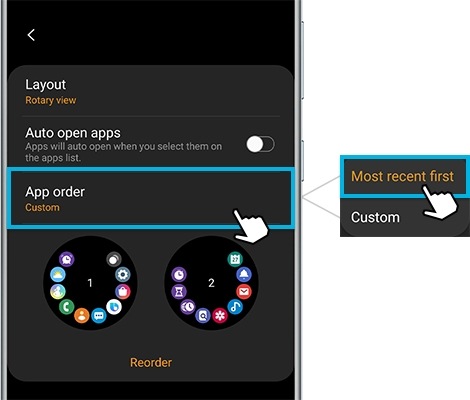
Note: Most recent first feature does not allow you to customize app order at the same time.
If you don't use certain apps anymore, deleting them from your Galaxy Watch can save you more space.
Step 1. Open the Galaxy Wearable app, and then tap the Home tab.
Step 2. Tap Apps > Manage apps.
Step 3. Tap the Delete icon (the trash can) first, select the app you want to remove from the Galaxy Watch Active2, and then tap Uninstall.
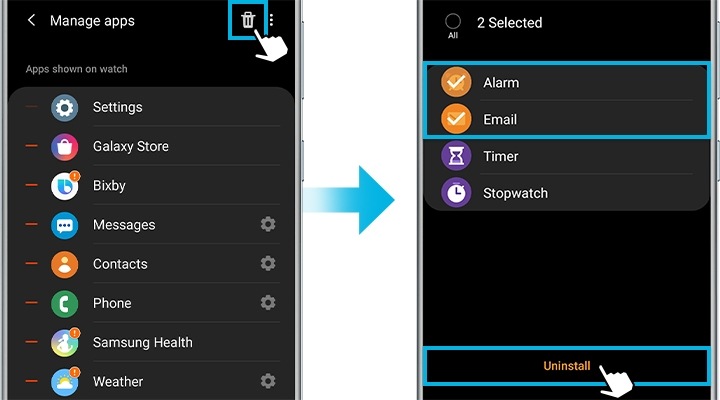
To delete apps directly from your watch
Step 1. Navigate to the Watch Apps screen where the app you want to uninstall.
Step 2. Tap the Delete icon on the app.
Step 3. Tap the Check mark to delete the app.
Some preloaded apps that you don't use on your smart watch cannot be uninstalled or disabled. However, you can hide it so it won't bother you anymore.
Step 1. Launch the Galaxy Wearable app, and then tap the Home tab.
Step 2. Tap Apps > Manage apps.
Step 3. Tap Hide next to the apps you want to hide.
Step 4. Tap Save when Finished.
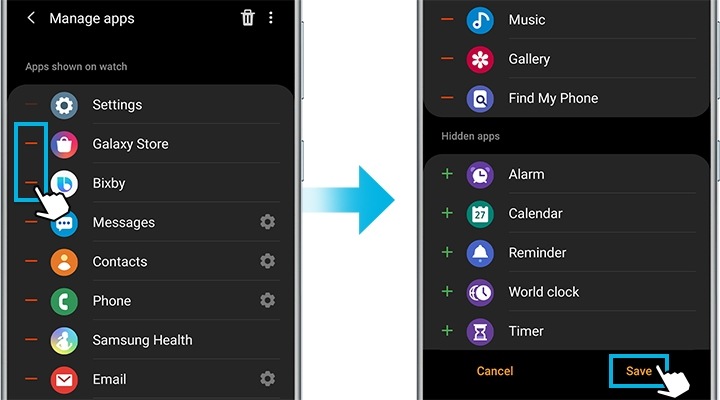
You can also unhide apps whenever you wish to. Tap Add next to the apps you want to unhide under Hidden apps, and then tap Save again. Now, the app will appear on the Galaxy Watch Active2's Apps screen again.
Note: Device screenshots and menu may vary depending on the device model and software version.
Thank you for your feedback!
Please answer all questions.
RC01_Static Content : This text is only displayed on the editor page




