Delightful Experiences from One UI 3 with Android 11
One UI 3 is designed to help you focus on what matters. Our visual redesign has improved the places you visit the most to reduce distractions, highlight important information, and make your experience more consistent. Performance improvements will help apps run quicker while using less battery power. And One UI 3 puts control in your hands with new privacy controls, one-time permissions, and enhanced Digital Wellbeing.
Refreshed visual design
We’ve redesigned the look and feel of One UI 3, especially the places you visit the most, like the Home screen and quick panel. Motion is smoother and more natural with improved animations and haptic feedback for common interactions. And the interface responds to different screen sizes to provide the best experience on any device, whether it’s a phone, foldable, or tablet.

Improved performance
We optimized One UI 3 with enhanced dynamic memory allocation, so apps run faster and perform better. We’ve also restricted background activities to provide better performance and power usage.
Better customization
- On the Lock screen, you can add a widget to check your usage time.
- Add a call background to see a picture or video when you make or receive a call.
To change the Call background, open Call settings and follow the steps below.
Step 1. Select Call background.
Step 2. Tap Background and select the picture or video to show when you make or receive calls.

- Bixby Routines has even more controls to help you automate your life.
- New icons and Lock screen widgets make it easier to find and control your routines.
- New image categories have been added to Dynamic Lock screen, and you can select up to 5 categories at once.
Enhanced features
Home screen and Lock screen
- Add widgets by touching and holding an app on the Home screen.
- Turn off the screen by double tapping on an empty space on the Home or Lock screen. (Set it up in Settings > Advanced features > Motions and gestures.)
On the Lock screen, tap the clock area to see widgets like calendar, weather, and music.
Calls and chats
- See conversations separately in the notification panel. Works with Messages and your favorite chat apps.
- Easily remove duplicate contacts stored in the same account in Contacts. The storage period for deleted contacts has been extended from 15 days to 30 days.
- Added
the ability to edit multiple linked contacts at one time.
- Added
Trash in Messages so that recently deleted messages are stored for 30 days.
Pictures and videos
- Take pictures quicker with improved auto focus and auto exposure.
- View, edit, and share pictures and videos more easily from Gallery.
- Find pictures and videos quicker with new search features and categories in Gallery.
- Revert edited pictures to their original versions at any time, even after they’re saved, so you never lose a shot.
To revert the image to its original version, open the edited picture in the Gallery app and follow the steps below.
Step 1. Tap the Edit icon at the bottom.
Step 2. Tap Revert, and then choose Revert to original from the pop-up.
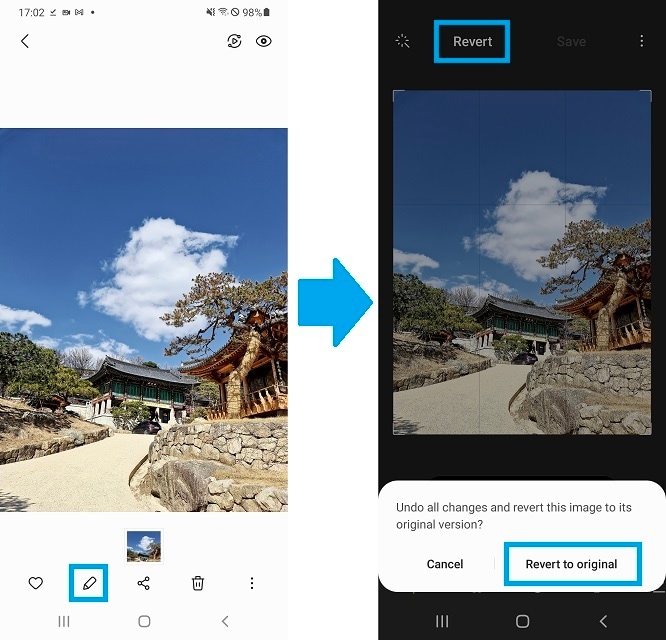
Settings
- Settings has a new simpler look and feel. Your Samsung account is shown at the top, and Home screen settings are now easier to access.
- Find the settings you need more easily with new Search features. You’ll get better results for synonyms and common misspellings, and you can tap on tags to see groups of related settings.
- Quick settings buttons have been reduced to provide only the most commonly used features. You can also add buttons to create your own customized quick panel.
Samsung Keyboard
- Increased the number of input languages to 370.
- Made it easier to paste copied images and verification codes from text messages.
- Added emoji and sticker suggestions when you enter a text-based emoticon.
- Improved the keyboard layout to provide a larger space bar when entering web and email addresses.
- Reorganized Keyboard settings so it's easier to access frequently used settings.
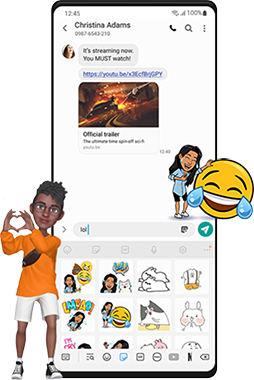
Productivity
Maintain a healthy balance between work and life by minimizing repetitive and complicated tasks and handling them efficiently.
- New routines will be recommended based on your daily life and usage patterns.
- Bixby Routines provide a setting to return everything to the way it was before the routine ran.

- In Internet, you can hide the status and navigation bars for a more immersive experience and quickly translate webpages.
- You’ll be prompted to block websites that send too many pop-ups or notifications.
- You can browse and select cloud drive files from the file selection screen in My Files.
Easy media and device control
Media and device control is easier with the improved media panel in notifications. You can see recently used media apps and quickly change the playback device. You can also check Android Auto settings in the Advanced features menu in Settings.

Identify and improve your digital habits
Improved Digital Wellbeing features make it easy to check how you're using your phone or tablet and help you form good digital habits. Check your usage while driving or see weekly changes in your screen time by function at a glance through upgraded weekly reports.

Accessibility for everyone
One UI 3 recommends useful accessibility features for you based on your usage. The improved Accessibility shortcut makes accessibility features easier to start and use. You can use the Speak keyboard input aloud feature to get voice feedback of your typing even when TalkBack is turned off.
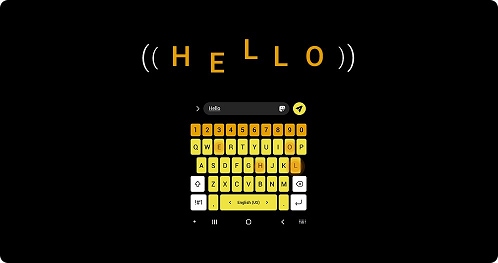
Stronger privacy protection
You can now let an app access to your microphone, camera, or location just one time. Any permissions that an app hasn’t used in a while will be automatically revoked. You can no longer give apps permission to always see your location in the regular permission popup. To let apps access your location when they’re not in use, you need to go to the location permission page for the app in Settings.
Note: Device screenshots and menu may vary depending on the device model and software version.
Thank you for your feedback!
Please answer all questions.




