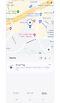Features of the Samsung Find app
With Samsung Find, you can share your location with family and friends as well as easily locate missing devices (such as Galaxy phones, tablets, watches, earbuds, and S Pen Pro) that belong to you or your family. You can also easily check the location of tags attached to valuable items, dogs, and more.

Notes:
- Samsung Find is supported on all Galaxy phone/tablet models running One UI 2 (Android Q OS) or later.
- Samsung Find is provided as a preload in new devices with One UI 6.1 version. One UI 6.1 upgraded devices can be downloaded from the Galaxy store.
People tab: Share your location with family and friends
You can share your location with your family and contacts who use the app as well as set a time limit for how long they can see your location. The person you share your location with can also share their location with you.
Devices tab: Find your device or a family member's device
You can view your devices’ and your family’s devices’ locations on the Samsung Find app’s map, and you can also use a navigation app to get directions from your location to a specific device. If you lose your phone, you can find your device through the Samsung Find app of a family member who has shared your device's location with you in advance, or by logging into the Samsung Find website (https://samsungfind.samsung.com).
Items tab: Tracking personal items
You can use Samsung Find to pair your SmartTags with your phone so you can track your personal items, pets, and more. If you already used the SmartThings app to pair your SmartTags (or other tracker products) with your phone, you can find those devices listed in the Items tab of Samsung Find.
Q. Is it the same app as SmartThings Find?
A. It provides similar functions to SmartThings Find, but Samsung Find is a different app.
Q. What's the difference? (It's the same app for finding lost devices.)
A. The existing SmartThings Find provides the location and other information of devices. You can also share the location of a child's device based on the family group of the Samsung account and the place-based member of SmartThings.
The Samsung Find app adds the concept of People to it and provides it in tabs (such as People, Devices, and Items) making it convenient to use depending on your purpose. Additionally, you can easily share and check the family's devices and locations based on the family group of the Samsung account.
Q. Which country supports the Samsung Find app?
A. Samsung Find app is provided to countries all over the world except China Mainland.
Q. Is the “Find my device” service I used with SmartThings Find no longer available?
A. You are still able to use the “Find my device” service in SmartThings Find.
Q. What type of devices appear on the Devices tab?
A. Devices (such as Galaxy phones, Galaxy tablets, Galaxy Books, and standalone watches) that can be used by logging in directly to the device with your Samsung account, and other devices (such as Buds, watches, and S Pens) that are connected to a mobile device using BLE (Bluetooth low energy).
Q. The location shown by the People tab is the location information of the device after all, so what makes that tab different from the Devices tab?
A. The People tab shows the location of the device that a user has set as the representative device among the devices logged in by the Samsung account user so that if the user owns multiple devices, it clearly informs which device represents the current user's location to help solve the safety needs of family members, friends, and other contacts.
Q. How is the Items tab different from the Devices tab?
A. The Items tab includes tracker devices, like SmartTags, and other items that require device registration through the SmartThings app. The Devices tab includes devices with a Samsung account (phones, tablets, Galaxy Books, etc.) as well as items connected to the parent device using BLE (Buds, watches, S Pens, etc.).
Q. When I enter the Items tab, it asks me to download the SmartThings app. For what reason?
A. In order to use a tracker, such as a SmartTag, it must be registered in SmartThings. SmartTag registration and management functions are provided through SmartThings, and Samsung Find provides the location and sharing functions of registered SmartTags.
Q. The People, Devices, and Items tabs won't update the location anymore since yesterday.
A. The Samsung Find app does not automatically update the location when entering the Device or People tab.
Refer to the steps below to update the location once you have opened Samsung Find.
- Select the Devices tab > Tap Refresh (by title).
- Select the People tab > Tap Refresh (by title).
- Select the Items tab > Select the desired item to update > Tap Refresh (by title).
Q. In the Samsung Find settings, I can only select Google Maps under ""Navigation App"". My other installed navigation apps (Waze and AmiGO) are not recognized and are not displayed there.
A. Samsung Find currently only supports Google Maps as a navigation app.
Q. Where is the battery level of SmartTags displayed?
A. You can see the battery level in the SmartTag information detail page when you select the more menu of the Tag in the app.
Q. Where is the remaining battery percentage for phones in the People tab?
A. The People tab provides a location sharing function with family and friends (people) based on your Samsung account. You can find the remaining battery percentage and other information on the Devices tab.
Q. I cannot locate my watch in the Samsung Find app even though I can locate all of my other devices. All of my devices are logged in with my Samsung account, all permissions have been granted, and all settings have been made. I'm on Bluetooth or on the same Wi-Fi network. Searching nearby doesn't work either. What could be the reason?
A. Please check if your watch is shown in the device list of Samsung Account (Settings > Samsung account > Devices). If it is not on the list, please check the device registration again. If it is missing in other places as well as the Samsung Find app, then additional information might be required.
Q. Can I selectively hide my location or the location of my device without telling anyone? I have a sneaky device, even for my family.
A. If you have multiple devices registered using the same Samsung account, you can't select on a device-by-device basis to accept or reject sharing when sharing location and device information with your family in Samsung Find. You can only accept or reject sharing based on all devices registered to your Samsung account.
Q. Does my location continue to be exposed to others? Can someone else keep monitoring my location? Is my location monitored by shared members continuously?
A. Your location is shared only if the other party asks you to share your location and you accept the request to share your location information to the other party. In the case of family members, if you do not accept location sharing requests directly, your location information is not shared. When accepting location sharing, you can choose how long you want to share your location. (for 1 hour / 1 day (24 hours) / Indefinitely(continued until off)). In addition, whenever the other party checks your location, a location inquiry notification is sent to you, and you can end location sharing immediately if you want.
Q. Can children use it at any age without any restrictions? Are there different usage scenarios for different family accounts?
A. Both parent and child accounts are available. Children will need to get permission from their parents in order to run the app and may be restricted from using some features (such as location sharing).
Q. Can a child share his or her location or information on his or her device with others?
A. For child accounts, you can share your location and device information only with family members registered as family groups on your Samsung account.
Q. I was using SmartThings Find before. Does the sharing of devices or SmartTags shared in SmartThings Find app remain in the Samsung Find app?
A. SmartThings Find's device and SmartTag sharing is based on SmartThings members. Samsung Find’s sharing services are based on Samsung accounts, so sharing information about devices or SmartTags on SmartThings is not maintained.
Q. Is it possible to locate a device even if its location is disabled? Can we activate it remotely if we can prove that the device belongs to us.
A. Consent to use location information must be enabled on the device you want to locate it, and the consent cannot be set remotely. If the consent to use the location is disabled, you cannot locate the device in the Samsung Find app.
However, if the device is registered with your Samsung account and the Allow this phone to be found option is activated in the Settings > Find My Mobile, then the location may be discovered with the help of other users' Galaxy devices.
Q. Can I use the tag without installing Samsung Find?
A. No, SmartThings must be used to register and use SmartTags directly or share SmartTags with other family members.
Q. My phone was stolen, and I am trying to erase my data so whoever stole it cannot access my photos, documents or contacts. It seems like the phone has not been connected to wifi yet. Is there a way to be notified as soon as the phone is connected to Wi-Fi so I can erase all my data? What are the chances of my data being accessed by someone if my phone had a 4 pin passcode?
A. You can erase the data on your lost phone through the Samsung Find website (https://samsungfind.samsung.com). If you have enabled the “Allow this phone to be found” option in your lost phone, you can log into the Samsung Find website with the same Samsung account and erase the data from the lost device through the “Erase data” feature.
Q. Can I use all the features available in the Samsung Find app on the web?
A. The main purpose of the web service is to help you and your family find your device without the Samsung Find app. The People tab feature for sharing and viewing the current location of family and friends within the Samsung Find app is not available online. Also, some functions related to each device on the Devices tab and Items tab may be limited except for the purpose of locating the device when it is lost, locking the device to prevent unauthorised use, and the functions to protect the rights and interests of the owner.
Q. Do you provide web services?
A. We do provide Samsung Find web services on the app website https://samsungfind.samsung.com
Q. What's different about the Samsung Find website compared to the old SmartThings Find website?
A. The SmartThings Find website only allowed you to check the location of your device and your child's device. The Samsung Find website lets you check the location of your device as well as the location of each device in your family account if you have shared the location of each device in your family account. If you lose a device in your family account that you have shared, you can ring it to help you locate it. (The ringing feature is not supported for SmartTag devices.)
Please be aware that some of the features available on the SmartThings Find website are still in the process of being made available on the Samsung Find website. The features will be updated gradually. In the meantime, if you want to use these features, please use the SmartThings Find website.
Thank you for your feedback!
Please answer all questions.
RC01_Static Content : This text is only displayed on the editor page