Adjusting Screen Timeout on my Samsung Phone
Screen Timeout is an option on Samsung devices that will turn the screen off to save battery life. Out of the box the default is 30 seconds. See the steps to change the Screen Timeout option to keep your phone or tablets screen on for longer. The maximum Screen Timeout time is 10 minutes, but you can also look at turning on the Keep screen on while viewing option to let the screen stay on for as long as you're looking at it.
Keep screen on while viewing feature can keep the screen on while you're looking at it, using the front camera to detect your face.
The feature can be toogled on/off via Settings > Advanced features > Motions and gestures: Keep screen on while viewing.
Please be advised that you are NOT able to set your screen timeout to none, and that you CANNOT adjust the lockscreen timeout.
Please Note: This guide is designed for New Zealand variant Galaxy devices, if you have an international device and require further support click here to reach out to your Samsung Subsidiary.
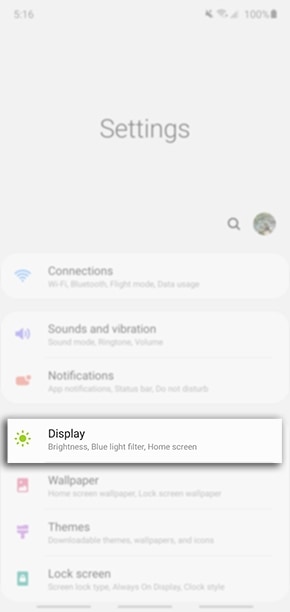
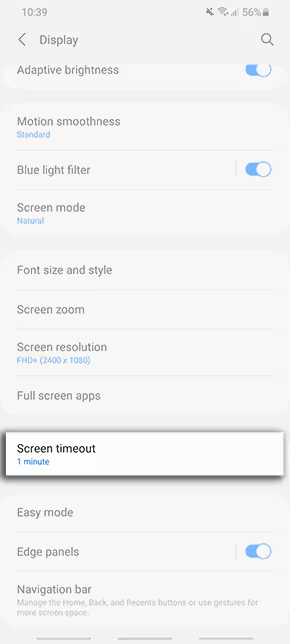
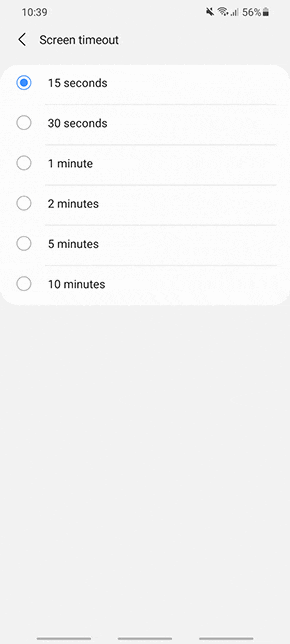
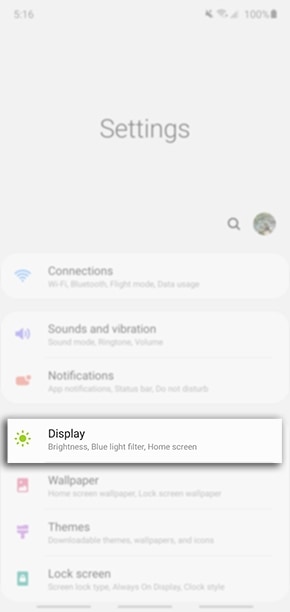
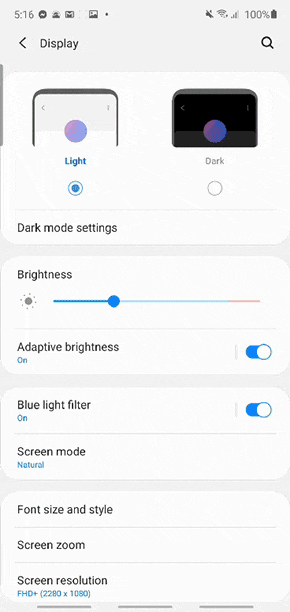
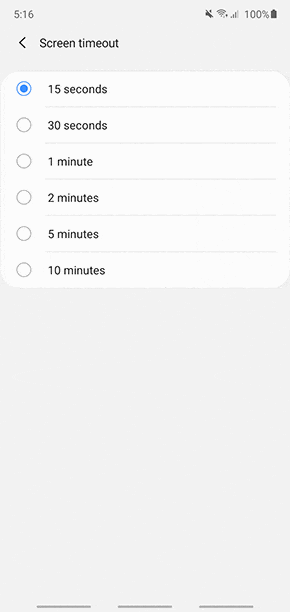
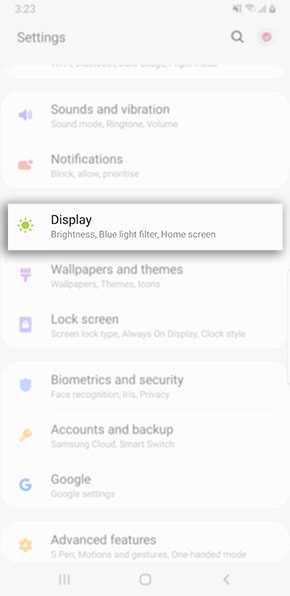
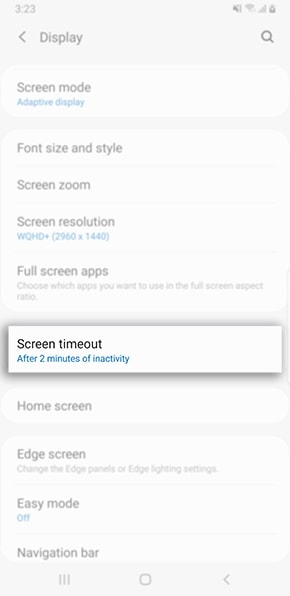
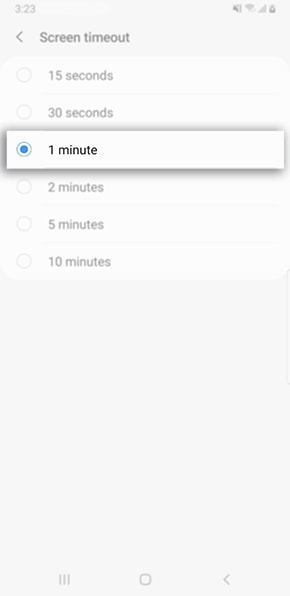
You can download the user manual from our Manuals & Downloads page. For all other queries or further technical assistance, please call Samsung Customer Care on 0800 726 786 or Live Chat with our Technical Team online, services are open 24 hours, 7 days.
Is this content helpful?
Thank you for your feedback!
Please answer all questions.





