How do I transfer my data from my old Android phone to my new one?
Please note that to transfer data using Smart Switch:
- both devices must have a minimum of 500MB free space in internal memory.
- if you are using a wired connection, your device must support a Transferring media files (MTP)' USB option to allow content to be transferred.
- if you have a non-Samsung device that constantly disconnects from the wireless network, go to Advanced Wi-Fi on your device, turn off the “Wi-Fi initialize” and “Disconnect low Wi-Fi signal” options, and try again.
The easiest way to transfer your data from your old phone to your new one is using Smart Switch.
There are three easy methods to transfer your data: via Wi-Fi, using a USB cable or using a PC or Mac. You can find Smart Switch on your phone by going to: Settings > Cloud and accounts > Smart Switch
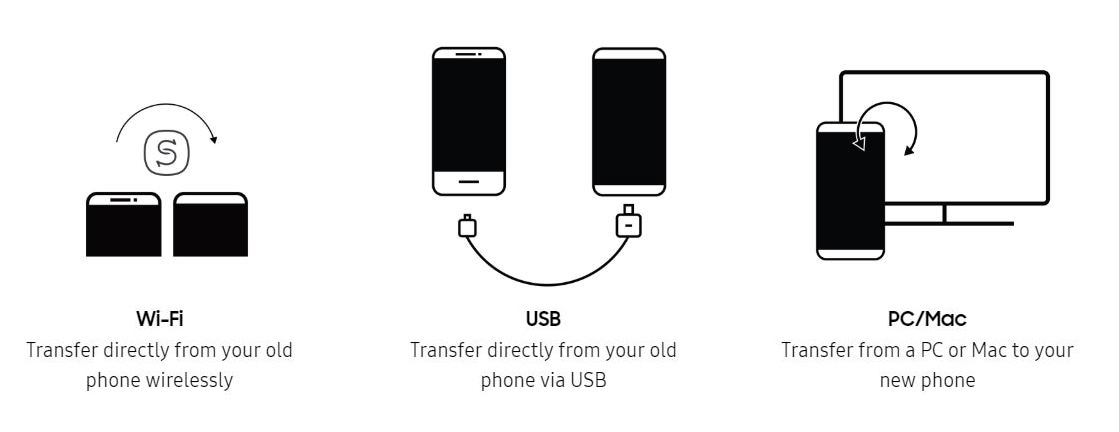
How to transfer using USB or Wi-Fi:
If you are using Wi-Fi, make sure your devices are close together and that you have a stable internet connection.
If you are using USB, simply connect the two phones together using the USB-C connector that came in the box with your new phone.
You will have the option to choose which data you wish to transfer. While it is transferring, you will see a percentage on the screen letting you know how far it is. The time taken will depend on the amount of data and the strength of your connection.
How to transfer using a PC or Mac:
Thank you for your feedback!
Please answer all questions.





