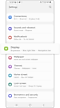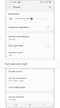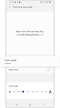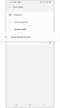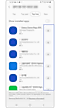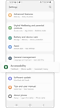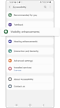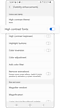How to adjust the font size and style on your Galaxy phone
If the font on your Galaxy phone is too small to read, you can change the size and style on your phone. You can even customize the display with additional downloadable fonts. Check the guide below to change your font settings.
Before you try the recommendations below, be sure to check if your device's software and related apps are updated to the latest version. To update your mobile device's software, follow these steps:
Step 1. Go to Settings > Software update.
Step 2. Tap on Download and install.
Step 3. Follow the on-screen instructions.
Customize your font size and style
You can pick a font size or style that works for you. Make the font appear small, big, or make it bold. To change your font size or style, follow the steps below.
Step 1. Launch the Settings app, and then select Display.
Step 2. Select Font size and style.
Step 3. Here you can adjust the options as desired.
- Change the Font size by dragging the slider left or right.
- Tap the switch next to Bold font to make the font appear bolder.
- Tap Font style to change the current font or download a new font.
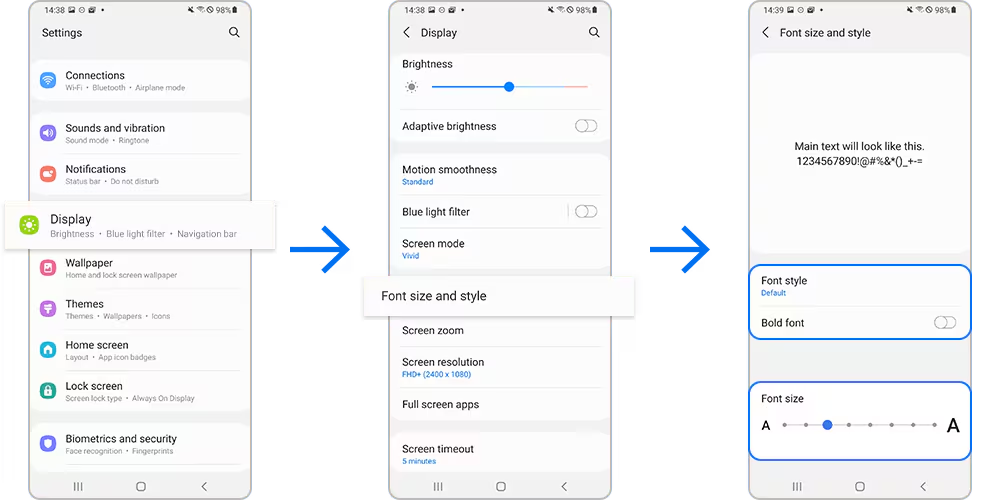
If you get bored of the same old fonts, you can change things up by downloading a new font. To download additional fonts, follow the steps below.
Note:
- You may incur additional charges for downloading fonts via the mobile network depending on your data plan.
- For large data transfers, it is recommended to download when using Wi-Fi.
If you like your current font size and style but wish you could see it better, try turning on High contrast. This will add an outline to all fonts so that they stand out against the screen. To turn on High contrast, follow the steps below.
Note: Device screenshots and menu may vary depending on the device model and software version.
Thank you for your feedback!
Please answer all questions.