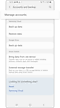How to create or remove a Google account on your Galaxy phone
To make the most out of your Galaxy phone, it is recommended that you register for a Google account. By registering a Google account, you can access Google services such as the Google Play Store, Gmail, and Google photos easily. Follow the guide below to create or remove a Google account.
Before you try the recommendations below, be sure to check if your device's software and related apps are updated to the latest version. To update your mobile device's software, follow these steps:
Step 1. Go to Settings > Software update.
Step 2. Tap on Download and install.
Step 3. Follow the on-screen instructions.
Create a Google account
When using your Galaxy phone, you often need a Google account as well as a Samsung account. Most apps can be downloaded from the Google Play Store, and it is recommended that you log in to your Google account to keep them updated. Follow the steps below to add a Google account to be able to experience all of the Google services.
Note: When you add your Google account, you'll be able to access emails using the Gmail app on your phone.
How to remove a Google account
You can remove your Google Account if necessary, and you can always add it later using the same steps above. Follow the steps below to delete your Google Account from your phone.
Note:
- If you have Google device protection features enabled, you may be asked to verify your identity before you can fully log out of your account.
- Device screenshots and menu may vary depending on the device model and software version.
Is this content helpful?
Thank you for your feedback!
Please answer all questions.