How to listen to music on your Galaxy Buds+
Galaxy Buds+ let you tap into the rhythm by listening to all your favorite songs and playlists as much as you desire wherever you go. Streaming music to the earbuds is way simple with the Samsung Galaxy S20 that is built to pair seamlessly. For some of you, streaming is not even necessary to make your moment full of musical excitements on the go. Here's how easy to play music on your Galaxy Buds+.
Before you try the functionality suggested below, be sure to check if your device's software is updated with latest version. You can find more about 'How to connect and update Galaxy Buds+ with Galaxy Smartphone' with Samsung Support.
Play music from your Galaxy Buds+
You can listen to music saved in your mobile device by connecting your earbuds to the mobile device. You can use your connected device or the touchpad on the buds to adjust the volume, control the playback, or change tracks. Here's simply ways to control your music using your earbuds' touchpad and don't forget to launch the Galaxy Wearable app first if you want to use the touchpad controls.
- To play or pause the track: Tap the touchpad to play and pause the track.
- To play the next track: Double tap the touchpad to play the next track during playback.
- To play the previous track: Tap the touchpad three times to play the previous track during playback.
- To adjust the volume during playback: Drag your finger up or down on the touchpad.
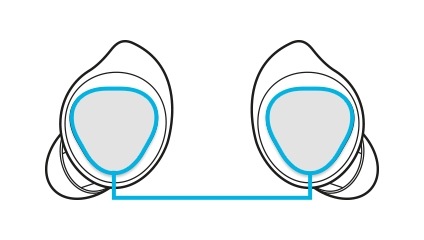
You can also adjust the volume by tapping and holding the earbud's touchpad after setting it as a preset tap-and-hold feature.
Step 1. Launch the Galaxy Wearable app.
Step 2. Tap on Touchpad.
Step 3. Tap and hold the right earbud's touchpad and release your finger when you reach the desired volume to increase the volume.
Tap and hold the left earbud's touchpad and release your finger when you reach the desired volume to decrease the volume.
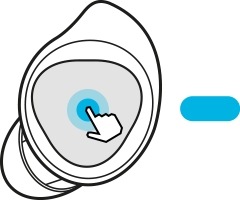
If the audio quality is not as good on the Galaxy Buds+, find more about 'What to do if the audio quality is poor on my Galaxy Buds+' with Samsung Support.
- Note:
- If you select the volume adjustment feature as one side's preset tap-and-hold feature, the other side's preset tap-and-hold feature is also automatically set to the volume adjustment feature.
- Adjust the volume via your connected mobile device if a sound is low in your earbuds while at full volume.
- If you connect the earbuds to your mobile device while listening to music, the volume may change.
- On iOS devices, you can connect your earbuds to the Galaxy Buds+ app.
- Make sure to keep the device, apps, and the earbuds' firmware up to date for the best listening experience.
- Listening to music at high volumes may cause hearing damage. If you connect the earbuds to your phone or tablet while listening to music, the volume may change.
- Device screenshots and menu may vary depending on the device model and software version.
Thank you for your feedback!
Please answer all questions.
RC01_Static Content : This text is only displayed on the editor page



