How to play sound in both speakers and solve mute problems
While using your Galaxy device, you may encounter some sound issues like hearing sound from only one speaker or noticing that alarms, media volume or ringtones are muted. You can fix all of these sound problems by following the steps below.
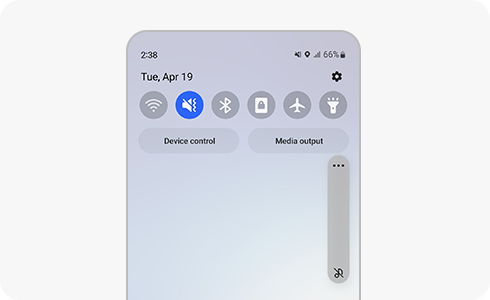
When playing a music or video, the sound emerges from only one speaker
Sound is partially audible, except for calls, when the left/right sound balance on “Hearing enhancements” features is enabled. If the control bar for adjusting the left/right sound balance is currently set to the far left or right, then media sound will emerge from only one speaker.
Please adjust the control bar for proper sound with the following steps:
All sounds, including alarm, media volume and ringtone from speakers are muted
Smartphones, watches, and Galaxy wearable apps on mobile devices have a mute option, so verify that the “Mute all sounds” toggle button is off:
Thank you for your feedback!
Please answer all questions.










