How to reduce eye strain by using Dark mode on your Galaxy phone
Your Galaxy phone offers Dark Mode for a great viewing experience even in dark environments. Check the guide below on how to use Dark Mode to reduce eye strain.
Before you try the recommendations below, be sure to check if your device's software and related apps are updated to the latest version. To update your mobile device's software, follow these steps:
Step 1. Go to Settings > Software update.
Step 2. Tap on Download and install.
Step 3. Follow the on-screen instructions.
How to turn on Dark mode
You can reduce eye strain by applying the Dark mode feature when using the device at night or in a dark place. You can set a schedule for applying Dark mode. Follow the steps below to activate Dark mode.
Step 1. Swipe down from the top of the screen to open the Quick panel.
Step 2. Tap the Dark mode icon. To turn the mode off, tap the icon again.
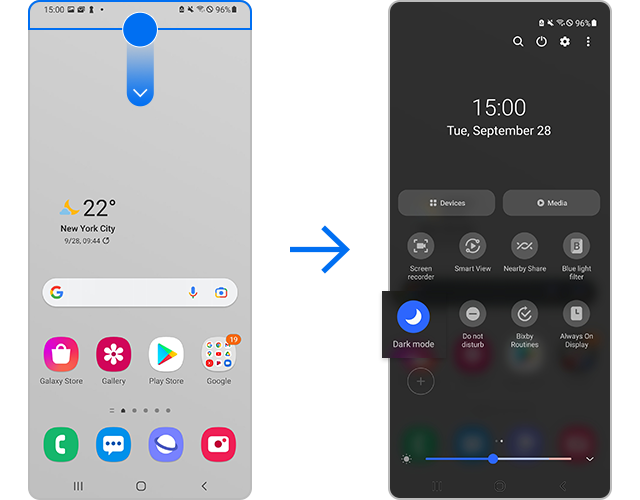
Alternatively, on phones with Android 10 or later, you can also access Dark mode on the Display of Settings screen.

Note:
- Dark mode may not work if you're using a downloaded theme, a high contrast font, or certain third-party apps.
- Depending on the model and version, Dark mode may be called Night mode.
- The Dark theme may not be applied in some apps.
Set a schedule for Dark mode
You can set Dark Mode to turn on or off automatically. Follow the steps below to automatically turn on Dark mode at sunset or at a specific time. Even if you set a scheduled time for Dark mode, you can still turn it on or off manually whenever you want.
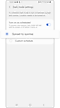

Note: Device screenshots and menu may vary depending on the device model and software version.
Thank you for your feedback!
Please answer all questions.
RC01_Static Content : This text is only displayed on the editor page












