How to setup Do-Not Disturb for different groups
Please Note: The information on this page is for New Zealand products only. Sequences or settings will vary depending on location and/or where the product had been purchased. To be redirected to your local support page please click here.
There is a new feature on [Do Not Disturb] for Note8, you can keep the phone when you need it, go silent or vibrate in home or work place. Here is the guide to setup.


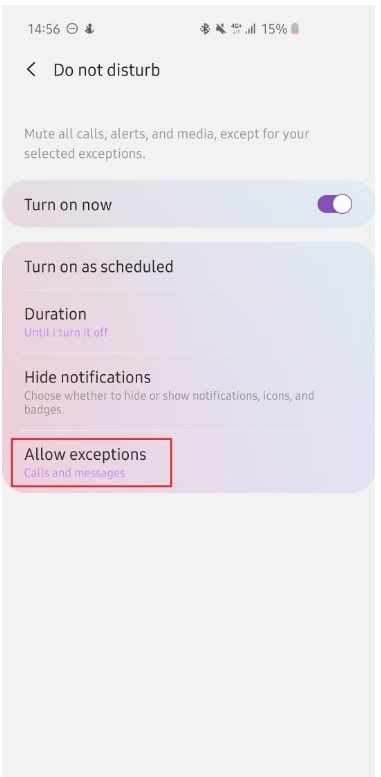
After Select [Allow exceptions], you will find there are multiple options for you customise
If you click on this you will have the following options to choose from:
- All
- Contacts only
- Favourite contacts only
- None
If you click on this you will have the following options to choose from:
- All
- Contacts only
- Favourite contacts only
- None
You can download the user manual from our Manuals & Downloads page. For all other queries or further technical assistance, please call Samsung Customer Care on 0800 726 786 or Live Chat with our Technical Team online, services are open 24 hours, 7 days.
Thank you for your feedback!
Please answer all questions.
RC01_Static Content : This text is only displayed on the editor page



