How to sync your contacts on a Galaxy phone to your Google account and view the synced contacts
The Galaxy phone can synchronise contacts with many different services. You can check and use your contacts saved in your Google account on your phone by synchronising with it. When your contacts are synced to your Google account, it automatically syncs as long as you are connected to the Internet.
Before you try out the recommendations below, be sure to check if your device's software and related apps are updated to the latest version. To update your mobile device's software, follow these steps:
Step 1. Go to Settings > Software update.
Step 2. Tap on Download and install.
Step 3. Follow the on-screen instructions.
How to sync Google account in the Contacts app
To sync your Google account, first make sure you are connected to the Internet, and you need a Google account. Follow the steps below to sync your Google account contacts with your phone's contacts.
Step 1. Open the Contacts app, and then tap the Menu (the three horizontal lines) icon.
Step 2. Tap the Manage contacts.

Step 3. Choose Sync contacts.
Step 4. Tap the switch to activate your Google account.
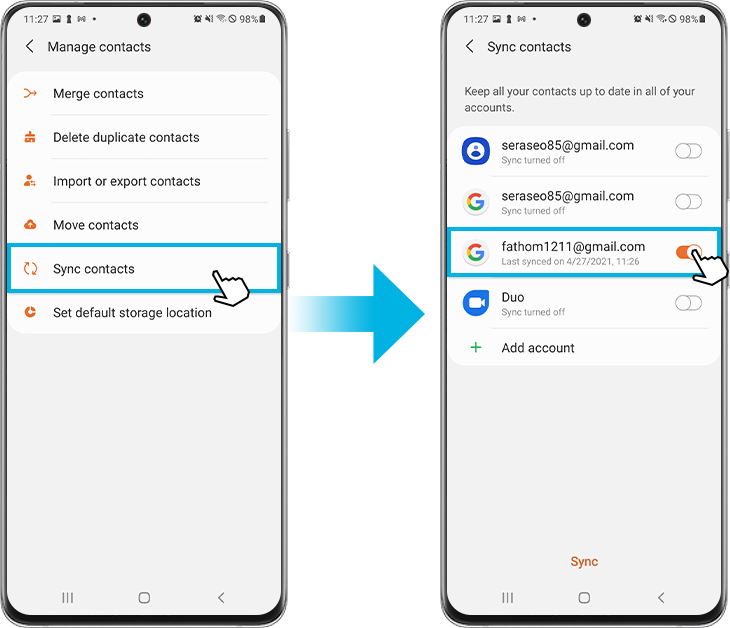

After sync is complete, the Contacts saved in your Google account are imported into the Contacts app. You can view not only the contacts saved on your phone, but also the contacts imported from your Google account.
Note:
- You can also add multiple Google accounts once selected + Add account
- Before syncing, log in to your Google account in a web browser and back up your contacts in advance. Contacts can be deleted due to syncing errors, and once contacts are deleted, they cannot be recovered.
If you'd like to set your Google account as the default contact storage location, each time you save a new contact on your phone, it will be synced and saved to your Google account. To set your Google account as your default storage location:
Step 1. Select Set default storage location in the Manage contacts menu.
Step 2. Select the Google account.
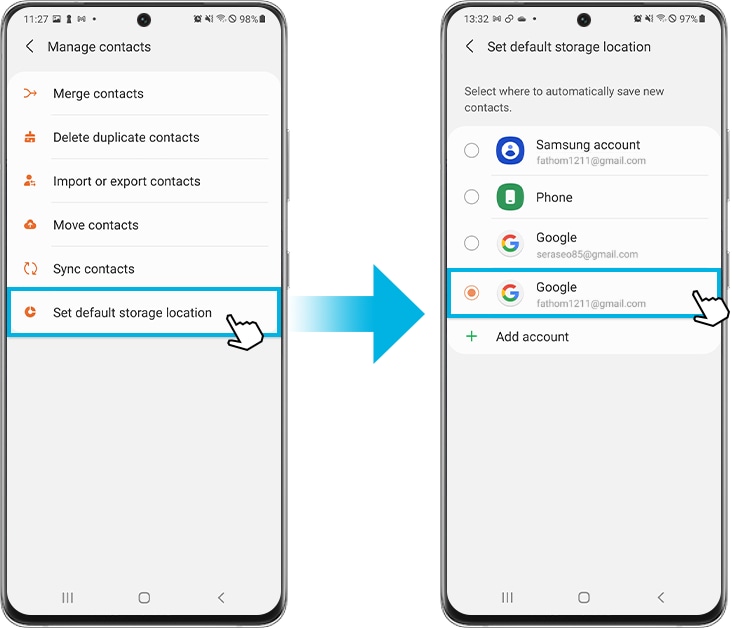
Note: When creating a new contact, if the storage location is set to My phone or another account, it will not be saved to the Google account.
Whenever you create a new contact on your phone, you can choose where the contact is saved. If you select a Google account and save a new contact, it will sync with your contacts in your Google account and can be viewed on the Google website as well. To view your synced contacts on Google, follow the steps below.
Step 1. Access the Google website through a web browser.
Step 2. Once you have signed in to your Google account tap your Profile icon.
Step 3. Tap Manage your Google account.
Step 4. Tap People and sharing and select Contacts.
Step 5. You will be able to view all of the contact information saved to your Google account.
Note: The location of contacts and menu name on the Google website may change according to Google policy.
Note: Device screenshots and menus may vary depending on the device model and software version.
If you are experiencing difficulties with your Samsung mobiles, tablets, or wearables, you can send us a question in the Samsung Members app.
This allows us to take a closer look at what is happening. The data is anonymized and only held for the duration of the investigation. Find out more about sending an error report through the 'How to use the Samsung Members app'.
Thank you for your feedback!
Please answer all questions.
RC01_Static Content : This text is only displayed on the editor page



