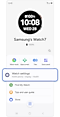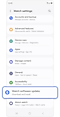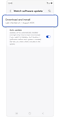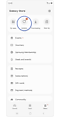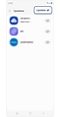How to update software and apps on your Samsung Galaxy Watch
You can update the software and apps of your Galaxy Watch from both the connected mobile phone and the watch itself. Follow the guide to learn how to keep the apps and software related to your Galaxy Watch up to date with the latest versions.
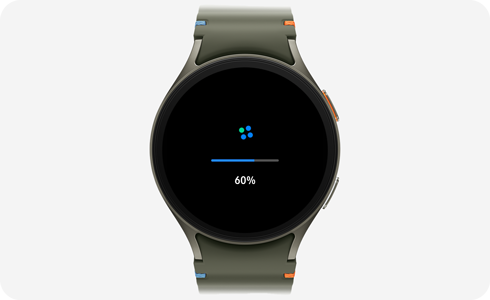
Note: Available screens and settings may vary by phone, watch, and software version.
Make sure the watch is charged before starting the update process. You may not be able to update without at least a 30% charge.
Update watch software on your Galaxy phone
While your phone and watch are connected, you can use the Galaxy Wearable app to regularly check for available updates.
Update watch software on your Galaxy Watch
You can apply updates from the watch itself as well.
The Galaxy Store can be used to update your watch’s apps. You can update the watch's apps using the connected phone, or on the watch itself. Make sure your phone and watch are connected and the device you're using is connected to Wi-Fi or mobile data.
Update watch apps on your Galaxy phone
Update watch apps on your Galaxy Watch
Because it uses Wear OS from Google, updating apps on the watch is slightly different. You will need to do it from the Play Store.
If you encounter some issues when updating your watch’s software and apps, you can try rebooting or restarting your watch.
For example, if a software update fails and results in a boot loop of your watch, you may need to uninstall apps or try factory resetting your watch. This method also works when an app fails to update, freezes, or crashes.
Thank you for your feedback!
Please answer all questions.
RC01_Static Content : This text is only displayed on the editor page