How to use and configure a Mobile Hotspot on your Galaxy phone
If you use your laptop where there is no Wi-Fi, you can use a Mobile Hotspot to connect to the internet from your laptop. You can enable Mobile Hotspot on your Galaxy phone to connect other devices to the internet. Follow the guide below to learn how to enable and use a Mobile Hotspot.
Before you try the recommendations below, be sure to check if your device's software and related apps are updated to the latest version. To update your mobile device's software, follow these steps:
Step 1. Go to Settings > Software update.
Step 2. Tap on Download and install.
Step 3. Follow the on-screen instructions.
Activate Mobile Hotspot
A Mobile Hotspot allows you to share your phone's mobile data connection with other devices. Follow the steps below to enable a Mobile Hotspot to share your internet connection with other devices.
Step 1. Launch the Settings app, and then select Connections.
Step 2. Tap Mobile Hotspot and Tethering.
Step 3. Tap the switch next to Mobile Hotspot to activate. The Mobile Hotspot icon appears on the status bar.
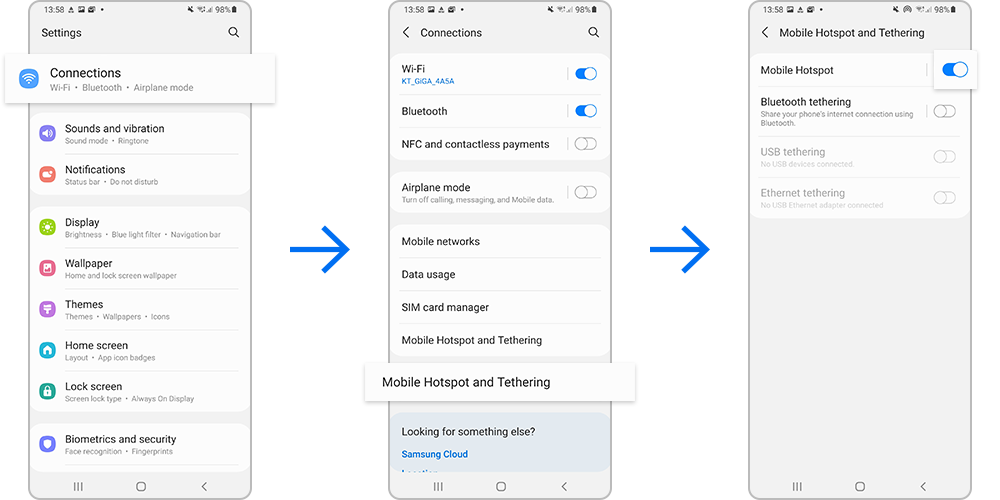
On the other device’s screen, search for and select your phone from the Wi-Fi networks list. Alternatively, tap QR code on the Mobile Hotspot screen and scan the QR code with the other device.
Note:
- In order to use a Mobile Hotspot, you need to have a tethering plan on your service account.
- Mobile Hotspots consume battery power and use data service.
Follow the steps below to enable and configure a Mobile Hotspot. You can configure the Network name, Security level, Password, and Band you share. Prevent strangers from using your Mobile Hotspot by setting a password on your network.
Step 1. Tap Mobile Hotspot.
Step 2. Tap Configure.
Step 3. Set the Network name, Security, Password, or Band.
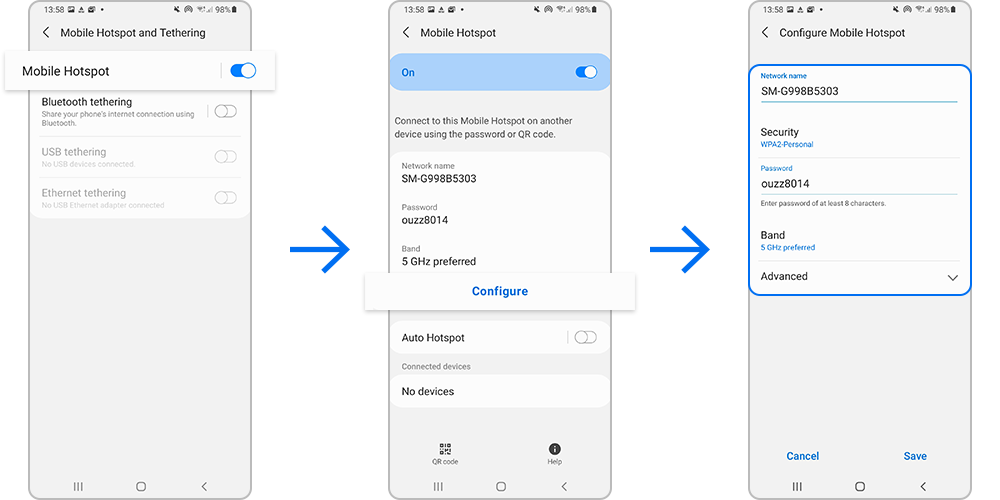
If the mobile hotspot is not found, on your device, tap Configure and set Band to 2.4 GHz, tap Advanced, and then tap the Hidden network switch to deactivate it.
Note:
- Available options may vary depending on the service carrier, phone model, and software version.
- If you activate the Auto Hotspot feature, you can share your device’s mobile data connection with other devices signed in to your Samsung account.
Keeping your Mobile Hotspot active may drain the battery faster. You can use Timeout settings to automatically turn off your Mobile Hotspot, if no one is using it. Follow the steps below to set your Mobile Hotspot to turn off automatically.
Note: Device screenshots and menu may vary depending on the device model and software version.
Thank you for your feedback!
Please answer all questions.












