How to use Galaxy device in an emergency to contact emergency contacts and view important medical information
Stay safe with your Samsung Galaxy phone by creating an emergency contact and registering medical information, for quick and easy access. In the event of an emergency a galaxy device can be used to contact emergency contacts and to view important medical information to help aid in an emergency.
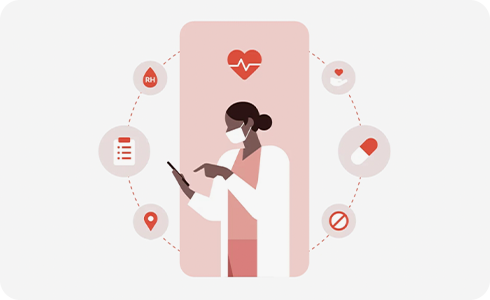
How to register an emergency contact
How to enter your medical information
How to contact an emergency contact
How to check medical information
Please note: Screens may vary depending on specific models and display settings.
Thank you for your feedback!
Please answer all questions.
































