How to use the Samsung Members app
Expert support, community connection and exclusive perks. Discover your possibilities with Samsung Members. In here, you can get insider know-how, the right solutions from the people who know, more of the things you love, and the power to help create the future.
Before you try out below recommendations as to your solutions, be sure to check if your device's software and related apps are updated with latest version. Please check how to update your mobile device's software in following order.
Step 1. Go to Settings > Software update.
Step 2. Tap on Download and install.
Step 3. Follow the on-screen instructions.
Explore Samsung Members
You can easily get insider news and info from experts through News and tips. You can also get tips and tricks to use your technology to its fullest potential.
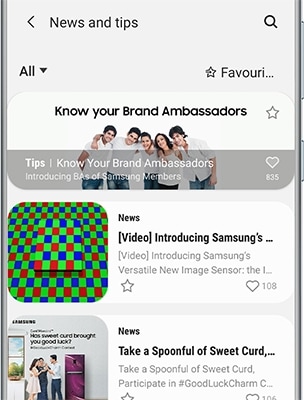
You may also get the most out of special offers from Samsung Benefits as well. Access exclusive perks for the things you love and places you go.

Note: Some menus may not be available depending on the country.
Please contact Samsung Members for any errors or inquiries while using Samsung products and services. You can also find frequently asked questions. Each function is provided when selecting Explore and Get help tabs.
Phone care
Keep your Galaxy at its best. You can easily perform diagnostics to check the condition of your device.
- Automatic checks
- Interactive checks
- Clean memory
- Optimise settings
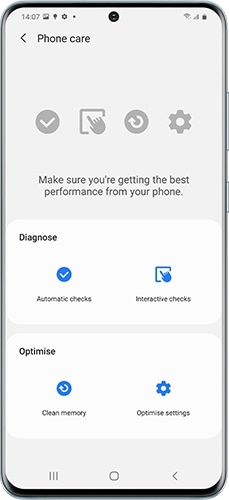
FAQs
Get the answers you need. A comprehensive FAQ section is ready with the answers you were looking for. You can also ask Samsung expert advisers directly for more in-depth responses or send reports on issues such as apps crashing.
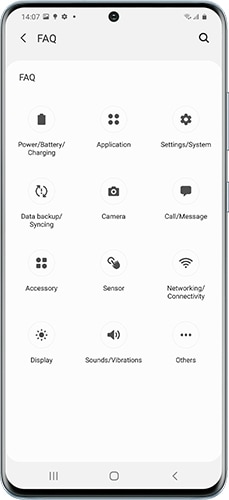
Feedback
Ask questions to our experts or send error reports directly from your device.

Note: Suggestions may not be available depending on the country.
With the Samsung Members application, you can submit an error report for troubleshooting your device. You can submit a report from issues such as slow device, overheating, system/settings, and much more. View below steps on how to submit an error report.
Step 1. Open the Samsung Members app, and then tap the + key at the bottom right.
Step 2. Tap Error reports.
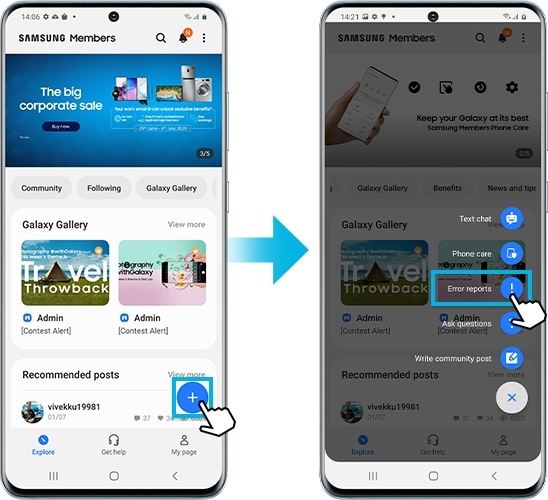
Step 3. A message will populate for you to choose Always to send the system log data or Just this time. We recommend being connected to Wi-Fi network depending on your mobile network plan.
Step 4. You will be able to choose from Category on what issue your device might be experiencing among the list.
Step 5. Please enter issue details or attach a video or screenshot to make easier to understand. Then press Send icons to complete report.
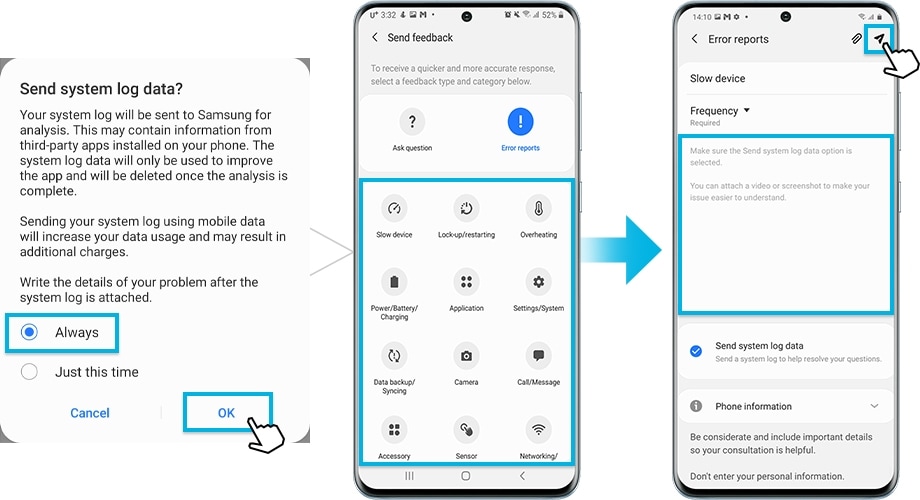
How to report error using Galaxy Wearable application
In the case of a wearable device, it is possible to send error reports by accessing Galaxy Wearable app instead of direct access to the Samsung Members app.
Step 1. Launch Galaxy Wearable app > tap Menu (three horizontal lines) on the left-top side.
Step 2. Tap Contact us > tap Error reports.
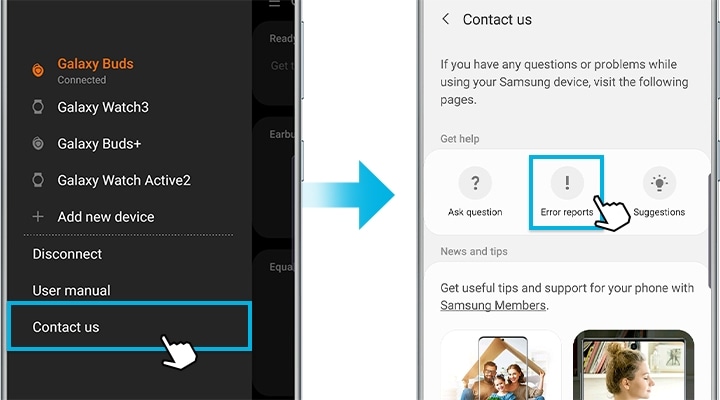
Step 3. Select Always or Just the time and then tap OK.
Step 4. Describe problem in detail and SEND.
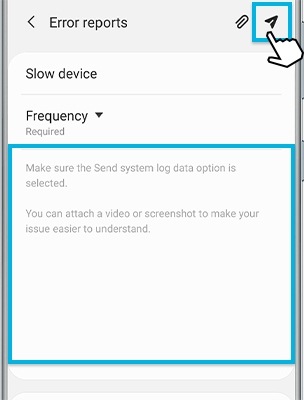
Note: Device screenshots and menu may vary depending on the device model and software version.
Thank you for your feedback!
Please answer all questions.
RC01_Static Content : This text is only displayed on the editor page



