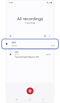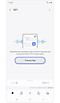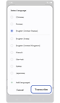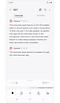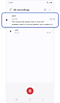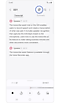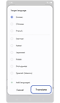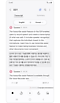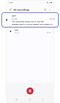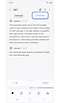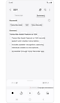How to use Transcribe assist with Galaxy AI
The Transcribe assist feature on Galaxy devices enables users to record speech and create a transcription of what was said. Learn how to use the Transcribe Assist feature to make taking business minutes and other documents more convenient.

Supported languages (Regions)
- Arabic, Bahasa Indonesia, Chinese Simplified, Chinese Traditional (Hong Kong, Taiwan), Dutch, English (Australia, India, United Kingdom, United States), French (Canada, France), German, Hindi, Italian, Japanese, Korean, Polish, Portuguese (Brazil, Portugal), Romanian, Russian (Russian Federation), Spanish (Mexico, Spain, United States), Swedish, Thai, Turkish, Vietnamese.
* More languages will be added in future updates.
(Last updated, November 2024)
How to use Transcribe Assist feature
The Transcribe Assist feature is available through the Voice Recorder app.
Transcribe recordings into text
Note: For an accurate transcription, the speaker must speak clearly and be close to the microphone.
Translate the transcribed text
Note: You can also add languages from Settings > Advanced features > Advanced intelligence > Voice Recorder.
Summarise the text transcript
Notes:
- You must be logged in to your Samsung account to use the Summary feature.
- If the recording is short, it cannot be summarised.
Note: Due to the nature of AI, results and quality may vary each time.
Click here to read more about the AI features on supported Samsung Galaxy devices and models.
Is this content helpful?
Thank you for your feedback!
Please answer all questions.