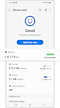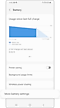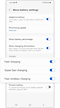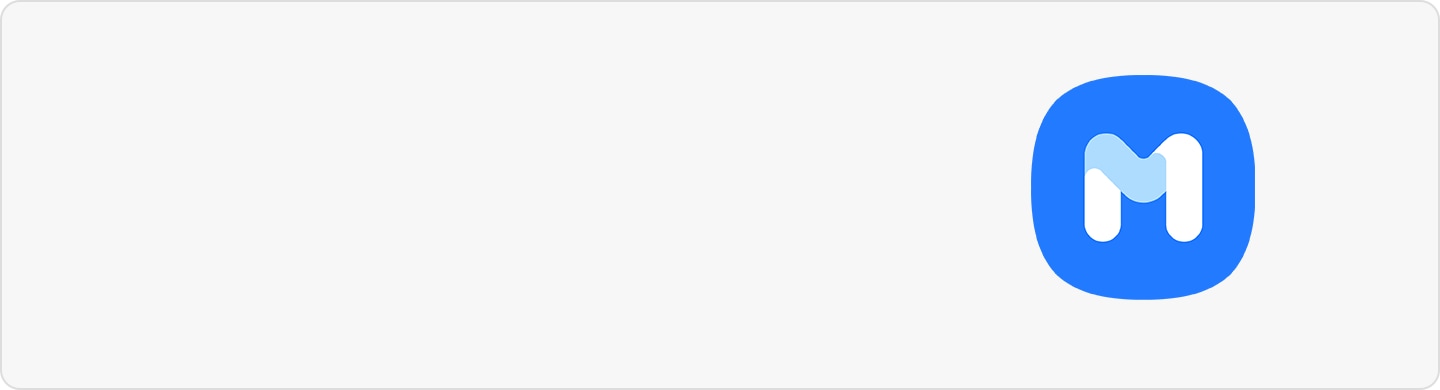Issues with wired charging
There are several reasons why your phone may not charge with a wired charger. In general, the most common issues are due to cables, chargers, or adapters that are damaged or incompatible with the device. Additionally, dust or debris accumulation in the device charging port, cable, adapter, or PC may interfere with proper charging.
Before you try the recommendations below, be sure to check if your device's software and related apps are updated to the latest version. To update your mobile device's software, follow these steps:
Step 1. Go to Settings > Software update.
Step 2. Tap on Download and install.
Step 3. Follow the on-screen instructions.
Check 1. Check your charger or charging cable
Check that the charger is Samsung Authorized and compatible with your device
Even if adapters or charging cables appear similar, their quality and charging speed may differ. To preserve your Galaxy device’s lifespan, make sure to use Samsung Authorized chargers and charging cables that are compatible with your specific device, as they are designed to maximize battery life. If you use products that are not specifically for mobile devices (travel chargers or standard chargers) or products that are not Samsung Authorized, your device may be damaged or not charge properly.
Check for damage to your adapter or charging cable
Check to see if there is damage to your adapter or charging cable. If you notice any issues such as cracks or exposed wires, immediately stop using the cable. Charging cables must fit snugly into the charging port and should not feel loose or ill-fitting. Disconnect and reconnect all charging cables, USB connectors, and charging ports, then re-check your connection.

Try using a different adapter or charging cable
If there is no noticeable damage, try using another adapter or charging cable. You can also try connecting another device to your adapter or charging cable to check if it charges properly.
Check for other issues
If there are no issues with your adapter or charging cable, check to see if it is a problem with the power supply. Rather than charging your device with a notebook or PC, try using a power outlet.
Check 2. Remove foreign debris from the charging port
One of the most common causes of charging issues is debris lodged in the charging port. If debris such as dust or lint accumulate inside the charging port, the charging cable may be unable to properly connect to the charging terminals in the device. This may cause issues with charging.
Step 1. Turn off your device.
Step 2. Using a flashlight, look inside the charging port. If there is dust or debris near the metal terminal, cleaning is required.
Step 3. Gently blow into the charging port to remove the dust and debris.
Step 4. If your charging port is completely blocked, seek professional help from your nearest service centre.
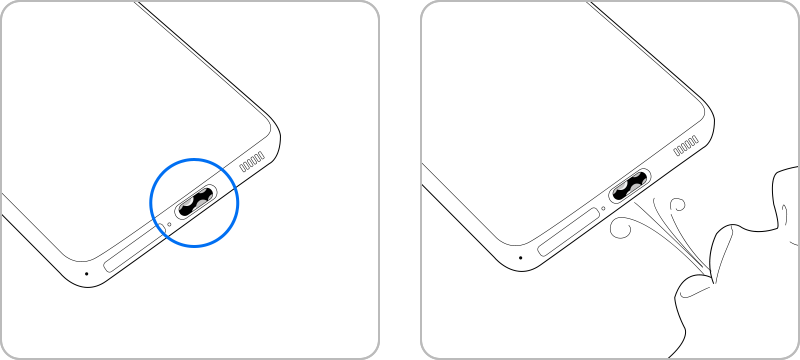
Check 3. Fast charging option
If your device supports fast charging, AFC (Adaptive Fast Charging) is recommended. If your device is charging slowly, check that Fast charging is enabled on your device.
Note:
- You cannot enable or disable this feature while charging.
- Fast charging will not be enabled when connected to a PC or USB device that does not support Fast charging.
Check 4. Moisture detected error notification
There is a risk of causing damage to the internal circuits if a device is charged when there is moisture in the USB port or charger. When this is the case, your device will alert you of moisture or debris. Even if your device is waterproof and dustproof, completely drying your device before use will help your device function normally.
Wipe your device with a soft and clean cloth or leave it in a well-ventilated area to dry. If you experience charging issues even after completely drying your device, seek help from a professional engineer.
Note: Device screenshots and menus may vary depending on the device model and software version.
Thank you for your feedback!
Please answer all questions.