Listen your media with Galaxy Buds Pro’s 360 Audio
Feel the immersive, realistic sound coming at you from every direction. With 360 Audio, Galaxy Buds Pro places you into the center of your favorite video, movie or TV show. The intelligent motion-tracking sensor pinpoints the direction of the sound as you move your head, enabling a powerful sense of realism in your listening experience.
Before you try out below recommendations as to your solutions, be sure to check if your device's software and related apps are updated with latest version. Please check how to update your mobile device's software in following order.
Step 1. Go to Settings > Software update.
Step 2. Tap on Download and install.
Step 3. Follow the on-screen instructions.
Surround sound with 360 Audio
Three-dimensional, 360 Audio provides 360-degree surround sound for an immersive environment while enjoying media. It follows your head movements to make it feel like the sound is coming from the screen by changing the left and right sound volumes of earbuds.
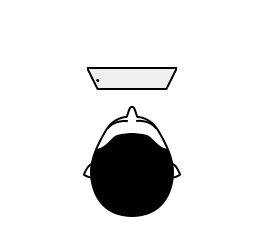
Note: 360 Audio support may vary depending on app and content on compatible Samsung device of One UI 3.1 or higher.
Step 1. Open the Galaxy Wearable app, and then tap the Advanced menu.
Step 2. Tap 360 Audio. Then you are ready to enjoy a 360-degree surround sound.
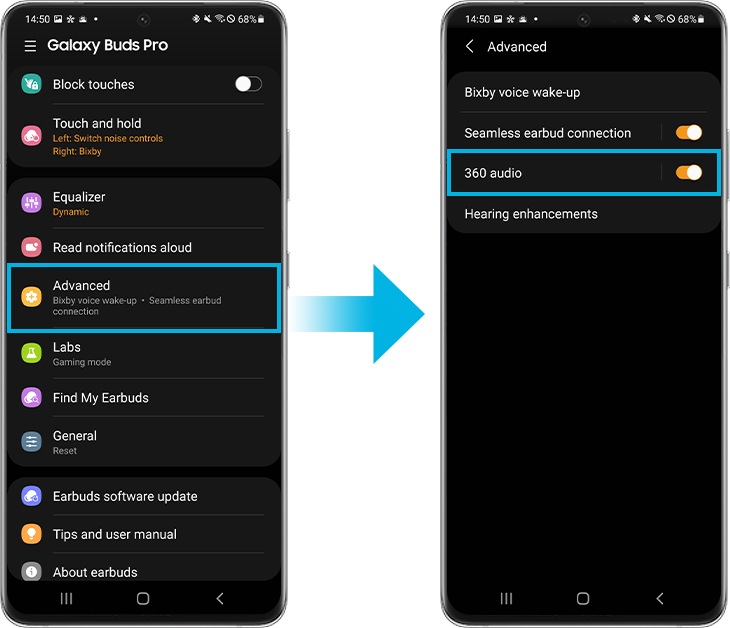
Tips for sound issues while using 360 Audio
• Check the earbuds are placed correctly in your ears
If you experience sound issue using the 360 Audio feature, make sure that the earbuds are placing perfectly in your ears. If you don't wear the earbuds properly, they may not work for 360 Audio feature, or sound quality may be poor.
Hold the earbuds so that you see the imprinted direction marks, insert the earbuds into your ears, and then adjust the earbuds by rotating them until they sit comfortably in your ears. The touch-sensitive sensors will detect that you are wearing the earbuds when you put them on. Then, the earbud will emit a sound informing you that the earbud is detected.
• Check earbuds are close to the connected device
Make sure that the distance between the earbuds and connected device is close for each other, we recommend to using this feature within a range of reach of your hand. If not, you experience sound does not be played smoothly and occasionally disconnects.
Note:
- This feature may not be supported because of how the media is played.
- When you are in areas with poor signal reception, the connection to the mobile device may be lost temporarily.
- Device screenshots and menu may vary depending on the device model and software version.
Thank you for your feedback!
Please answer all questions.
RC01_Static Content : This text is only displayed on the editor page



