Manage notifications on your Samsung Galaxy Watch
Getting a lot of spam email notifications on your Galaxy Watch? No worries, you can choose which apps send notifications to your Galaxy Watch and how much information is displayed on your screen. Once you customize your preferences, you’ll only see the reminders and messages that you want to.

Note: Available screens and settings may vary by provider, phone, or watch.
Customize notification settings
You can manage your notification settings in the Galaxy Wearable app.
1. Open the Galaxy Wearable app, tap Watch settings, and then tap Notifications.
2. From here, you can choose to show phone notifications on your watch.
3. Next, swipe to and tap Advanced notification settings. The following options are available:
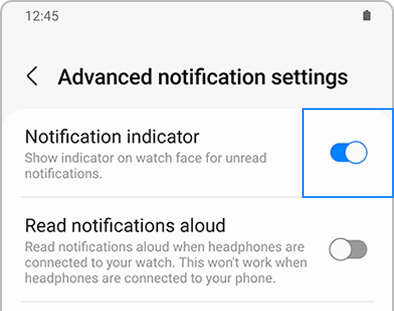
- Notification indicator: Show indicator on the watch face for unread notifications.
- Read notifications aloud: Read notifications aloud when headphones are connected to your watch. This won't work when headphones are connected to your phone.
- Show with details: Show the details of new notifications automatically.
- Turn on screen: Turn on the watch screen when notifications are received.
- Turn on for new apps: Automatically turn on notifications for newly installed apps.
Manage notifications from apps
If you only want to see notifications for a few apps, you can turn off notifications in the Galaxy Wearable app.
1. Open the Galaxy Wearable app, tap Watch settings, and then tap Notifications.
2. Tap App notifications, then tap the drop-down arrow, and then select All to see all installed apps.
3. To turn notifications on or off for individual apps, tap the switch next to your desired app.
4. To turn notifications on or off for all apps, tap the switch at the top of the screen next to All apps.

You may want to apply a unique sound to your watch notifications, like a ringtone. Or, maybe you prefer vibration alerts instead. You can set up your watch’s sounds to match your preferences, whether you’re receiving texts, emails, or app alerts. These options can be applied right from your watch or from the Galaxy Wearable app on your connected phone.
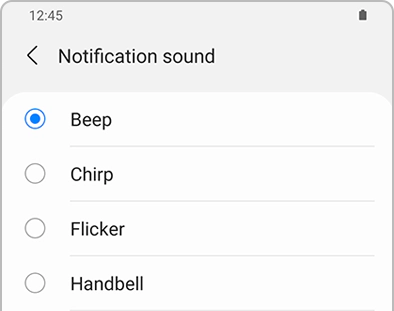
Make sure the notification volume is enabled so you don’t miss anything. Open the Galaxy Wearable app on the connected phone, then tap Sounds and vibration, and then adjust the settings for Volume and Notification sound.
Thank you for your feedback!
Please answer all questions.
RC01_Static Content : This text is only displayed on the editor page



