Starred messages and how to use them
Please Note: The information on this page is for New Zealand products only. Sequences or settings will vary depending on location and/or where the product had been purchased. To be redirected to your local support page please click here.
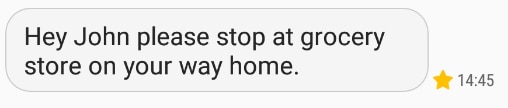
For easy access, prioritise or save your favourite messages in a separate folder called Starred Messages. Please see below to find out more:
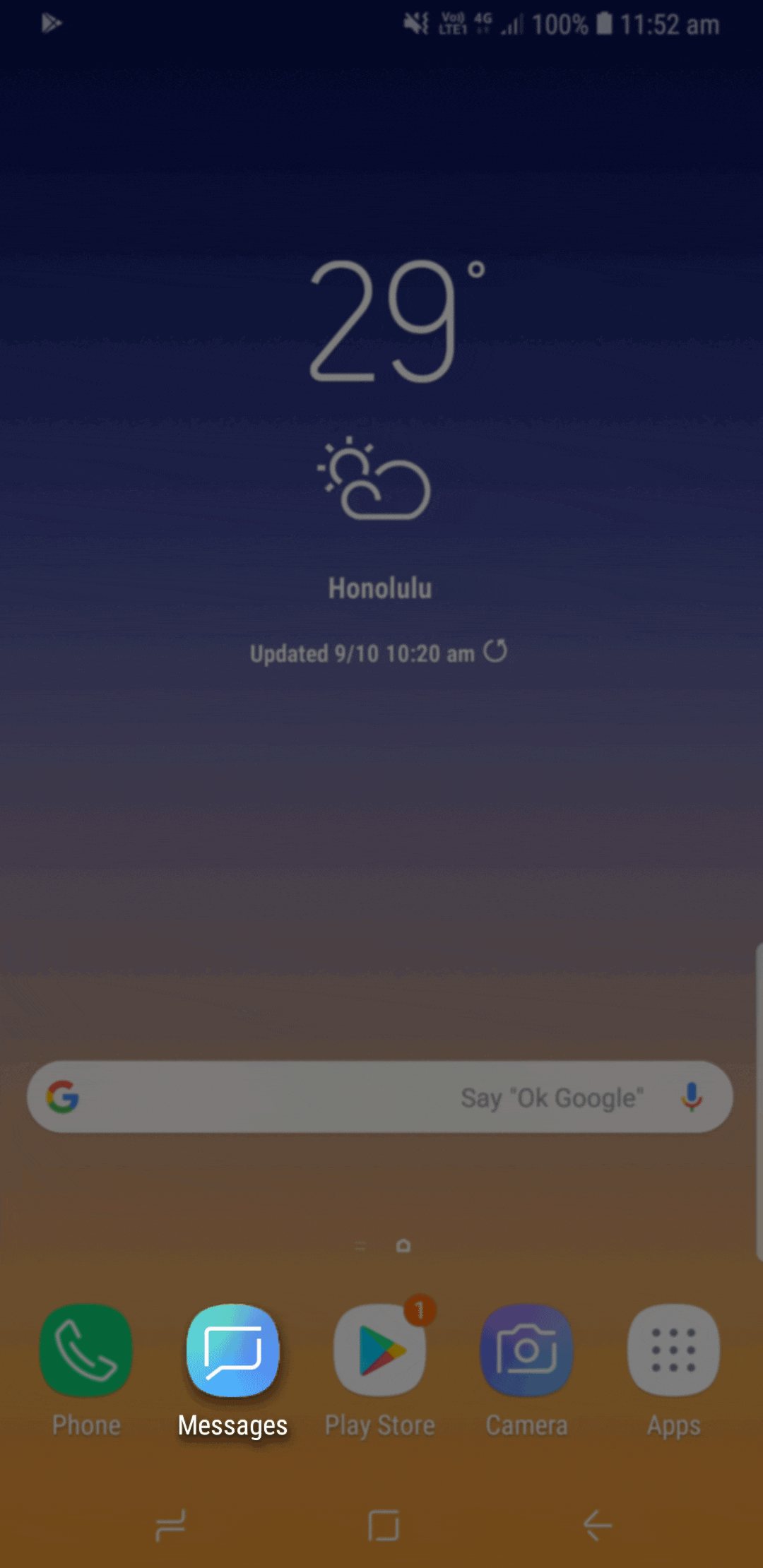
Open the Messages app > Select a conversation > tap and hold on a message > tap on Star message.
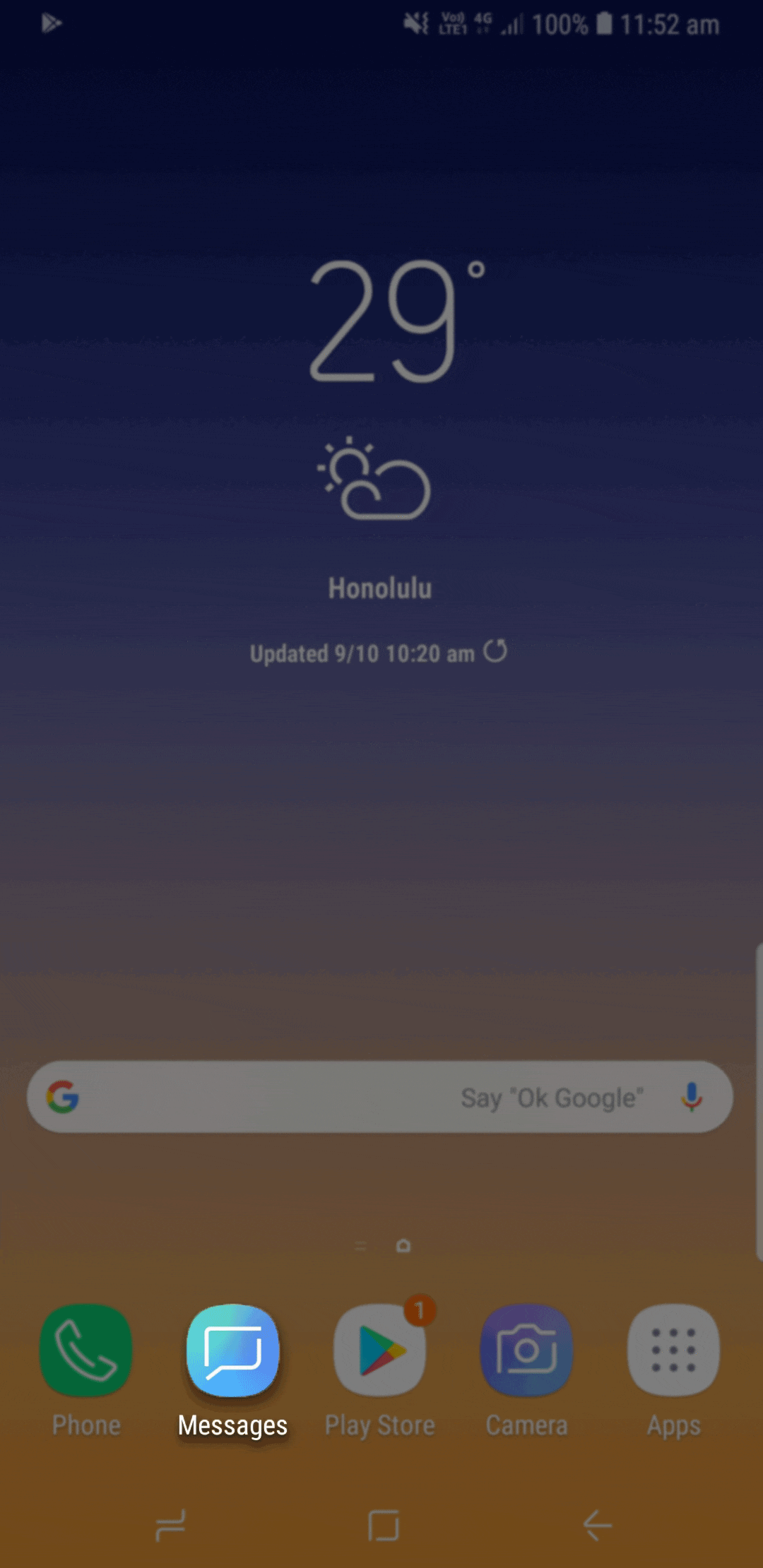
Open the Messages app > tap on More Options (the three dots) > Starred messages.


You can download the user manual from our Manuals & Downloads page. For all other queries or further technical assistance, please call Samsung Customer Care on 0800 726 786 or Live Chat with our Technical Team online, services are open 24 hours, 7 days.
Thank you for your feedback!
Please answer all questions.
RC01_Static Content : This text is only displayed on the editor page



