Troubleshoot NFC issues on Galaxy devices
One of the primary uses of NFC technology on your Samsung Galaxy phone is to enable seamless payments through various mobile payment apps. Additionally, NFC allows for quick connections with other wireless devices and facilitates data transfer. However, if you're facing difficulties with your device's NFC operation, there are several troubleshooting steps you can take to address the issue.

Note: If you have an LED cover, NFC functions will not work while the LED cover is lit.
Turn NFC settings off and on
By turning the NFC settings off or on, you can potentially resolve problems related to this feature.
Check the default payment app
Your device’s default payment app will be used when checking out at stores and other locations. If your NFC payments aren’t working, you can check the selected default app.
Note: You can also tap the switch next to Pay with currently open app.
Remove third party covers and cases
Certain third party covers and cases, such as magnetic covers that hold credit cards and IDs, can interfere with the NFC antenna. It’s recommended to remove these covers when you’re using NFC functions.
Hold your device properly
When using NFC functions, it’s important to hold your device properly in your hands. This will ensure that your device’s NFC antenna is pointed in the correct direction.
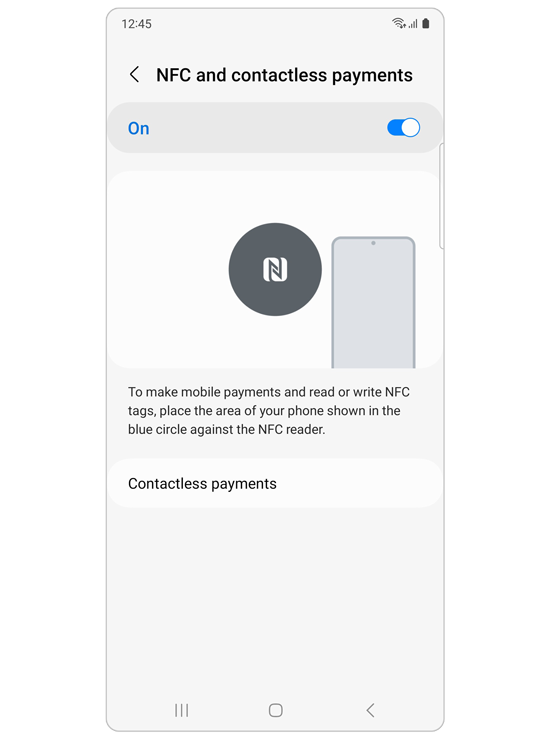
To check the location of the NFC antenna and proper device placement,
go to Settings > Connections > NFC and contactless payments
and review the on-screen guide and image.
Note: Please contact a Samsung service center if you continue to experience issues with your NFC connectivity.
Thank you for your feedback!
Please answer all questions.
















