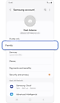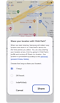Use the Samsung Find app to share your location with your friends, child, family, and other contacts
The Samsung Find app gives you the ability to share your location with your family, contacts, and other Samsung account users. This feature can help with keeping track of family members, and assist users in finding shared devices.

Notes:
- Samsung Find is supported on all Galaxy phone/tablet models running One UI 2 (Android Q OS) or later.
- Samsung Find is provided as preload in new devices with One UI 6.1 version. One UI 6.1 upgraded devices can be downloaded from the Galaxy store.
- The Samsung Find app must be installed on the device of the user you're sharing with.
- The device sharing menu is not visible if a family group has not been created.
Creating family groups is supported in One UI 5.1 and later in the U.S. and One UI 6.1 and later in Europe.
The Samsung Find app can see the child's location on the parent device if the child has signed into the Samsung Find app with the child account and shared their location with the parent account.
You can specify which family members you want to share your device with. If you turn on the additional location sharing option, they will be able to see your device's location.
You can easily find your family shared device through a ringtone, checking location or direction if you lose it.
Thank you for your feedback!
Please answer all questions.
RC01_Static Content : This text is only displayed on the editor page