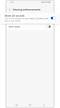Fix for Galaxy watch muted alarm, volume, and ringtone
If your Galaxy watch doesn't make any notification sounds, or if you don't hear any sound from the speaker, the device may be muted. You may have a silent mode such as Do Not Disturb enabled. Follow the guide below to check these settings and turn off silent mode if necessary.
Before you try the recommendations below, be sure to check if your device's software and related apps are updated to the latest version. To update your mobile device's software, follow these steps:
Step 1. Go to Settings > Software update.
Step 2. Tap on Download and install.
Step 3. Follow the on-screen instructions.
Check 1. Make sure that the Vibrate or Mute mode is not on
When your Galaxy watch is set to the Vibrate or Mute mode, the device will not make any sound. Follow the steps below to see what sound mode is currently set on your watch and, if necessary, change the mode to the Sound option.
Step 1. From the Home screen, swipe from the top of the screen down to open Quick panel.
Step 2. Tap the Sound mode icon to change the mode to Sound.

① Sound ② Vibrate ③ Mute
Check 2. Disable the Bedtime, Do not disturb, or Theater mode
When your Galaxy watch is set to Bedtime, Do not disturb, or Theater mode, it blocks all unwanted sounds. All sounds on your watch may be muted if at least one mode is active. To check if Bedtime, Do Not Disturb, or Theater mode are currently active, look at the icons at the top of the watch face. Follow the steps below to disable one or all of the modes mentioned above.
Step 1. From the Home screen, swipe from the top of the screen down to open Quick panel.
Step 2. Tap the Bedtime, Do not disturb, or Theater mode icon to deactivate it.

① Bedtime ② Do not disturb ③ Theater
Check 3. Turn off the Mute all sounds feature
You may have accidentally turned on the Mute all sounds feature. This feature mutes all of the sounds from the Galaxy watch, which can be turned on or off on your watch and in the Galaxy Wearable app as well. Follow the steps below to disable the Mute all sounds feature.
- On the Galaxy watch
- On the Galaxy Wearable app
Note: Device screenshots and menus may vary depending on the device model and software version.
Thank you for your feedback!
Please answer all questions.
RC01_Static Content : This text is only displayed on the editor page